by sayararay2
Internal App Testing Management Tool
import logging
from gunicorn.app.base import BaseApplication
from app_init import create_initialized_flask_app
# Flask app creation should be done by create_initialized_flask_app to avoid circular dependency problems.
app = create_initialized_flask_app()
# Setup logging
logging.basicConfig(level=logging.INFO)
logger = logging.getLogger(__name__)
class StandaloneApplication(BaseApplication):
def __init__(self, app, options=None):
self.application = app
self.options = options or {}
super().__init__()
def load_config(self):
# Apply configuration to Gunicorn
for key, value in self.options.items():
if key in self.cfg.settings and value is not None:
self.cfg.set(key.lower(), value)
def load(self):Created: | Last Updated:
Here's a step-by-step guide for using the Internal App Testing Management Tool template:
Introduction
This template provides an internal tool for managing and testing Android apps on the Google Play Store. It includes features for team access management, tracking testing status, and generating browse links for apps.
Getting Started
- Click "Start with this Template" to begin using this template in the Lazy Builder interface.
Test the Application
- Press the "Test" button to deploy the application and launch the Lazy CLI.
Enter Required Information
After pressing the "Test" button, you'll be prompted to enter the following information through the Lazy CLI:
- Enter the email address for the initial admin user. This will be used to set up the first admin account for the application.
Using the App
Once the application is deployed, you'll receive a dedicated server link to access the internal tool. Follow these steps to use the application:
-
Open the provided link in your web browser.
-
Log in using the email address you provided during setup. You'll receive a login link via email.
-
Once logged in, you'll see the main dashboard with options to manage team access, apps, and testing status.
-
To add new team members:
- Navigate to the "Team" section
-
Click "Add New Admin" or "Add Domain Access" to grant access to specific email addresses or entire domains
-
To manage apps:
- Go to the "Apps" section
- Click "Add New App" to add an app for testing
-
Fill in the required information, including the app name, package ID, and testing status
-
To generate browse links:
- In the "Apps" section, find the app you want to generate a link for
-
Click the "Generate Link" button next to the app
-
Use the search functionality to quickly find apps or paste Play Store links to automatically extract package IDs.
Integrating the App
This internal tool is designed to be used as a standalone application for your team. There are no additional integration steps required with external services.
By following these steps, you'll have a fully functional internal tool for managing your Android app testing process, team access, and generating browse links for the Google Play Store.
Template Benefits
-
Streamlined App Management: Centralized platform for managing multiple Android apps, allowing teams to easily track testing status, active testers, and browse links for each application.
-
Enhanced Team Collaboration: Secure access control with admin management features, enabling efficient collaboration among team members while maintaining data security and user permissions.
-
Automated Link Generation: Quick generation of Play Store browse links for apps, saving time and reducing manual errors in sharing app links with testers or stakeholders.
-
Efficient Search and Filter: Advanced search functionality with the ability to paste Play Store links, enabling quick access to specific apps and their details, improving productivity in app management tasks.
-
Scalable Testing Process: Integrated test session tracking for each app, allowing teams to monitor testing progress, manage multiple devices and Gmail accounts, and store feedback, leading to a more organized and effective app testing workflow.
Technologies
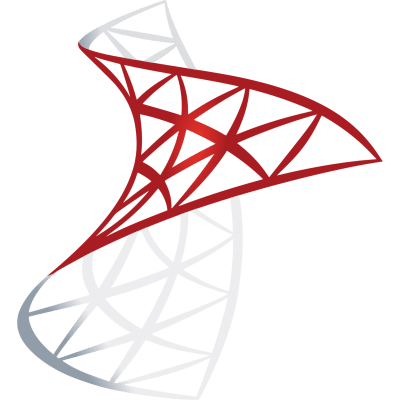 Optimize SQL Workflows with Lazy AI: Automate Queries, Reports, Database Management and More
Optimize SQL Workflows with Lazy AI: Automate Queries, Reports, Database Management and More






