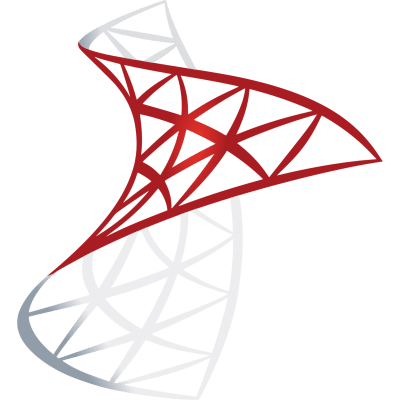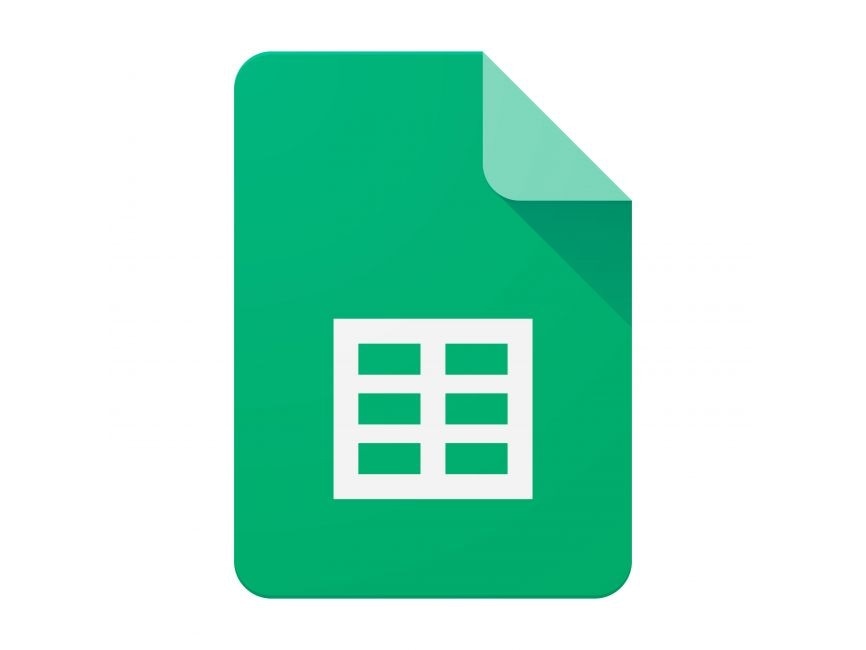by Lazy Sloth
Microsoft Outlook Email Sender App
import os
import smtplib
from email.message import EmailMessage
def send_email():
email_address = os.environ['EMAIL_ADDRESS']
email_password = os.environ['EMAIL_PASSWORD']
to_address = input("Enter the recipient's email address: ")
subject = input("Enter the email subject: ")
content = input("Enter the email content: ")
msg = EmailMessage()
msg['Subject'] = subject
msg['From'] = email_address
msg['To'] = to_address
msg.set_content(content)
with smtplib.SMTP('smtp.office365.com', 587) as smtp:
smtp.starttls()
smtp.login(email_address, email_password)
smtp.send_message(msg)
def main():Frequently Asked Questions
How can this Microsoft Outlook Email Sender App benefit my business?
The Microsoft Outlook Email Sender App can streamline your email communication process. It allows you to send emails programmatically, which can be particularly useful for automating customer notifications, sending bulk emails, or integrating email functionality into your existing business applications. This can save time and reduce manual effort in your day-to-day operations.
Is it safe to use this app for sending sensitive business information?
While the Microsoft Outlook Email Sender App uses secure connections (TLS) to communicate with the email server, it's important to remember that the email content itself is not encrypted. For highly sensitive information, you may want to consider additional encryption methods. Also, ensure that you keep your app-specific password secure and don't share it with unauthorized individuals.
Can I customize the Microsoft Outlook Email Sender App for my specific business needs?
Absolutely! The provided template is a basic structure that you can build upon. You can modify the app to include features like attaching files, sending HTML emails, or integrating with your customer database. For instance, you could create a function to send personalized emails to a list of customers:
```python def send_bulk_emails(customers): for customer in customers: msg = EmailMessage() msg['Subject'] = f"Special offer for {customer['name']}" msg['From'] = email_address msg['To'] = customer['email'] msg.set_content(f"Dear {customer['name']},\n\nHere's your personalized offer...")
with smtplib.SMTP('smtp.office365.com', 587) as smtp:
smtp.starttls()
smtp.login(email_address, email_password)
smtp.send_message(msg)
```
How do I set up environment variables for the Microsoft Outlook Email Sender App?
Setting up environment variables depends on your operating system. On Unix-based systems (Linux, macOS), you can set them in your shell:
bash
export EMAIL_ADDRESS="your.email@outlook.com"
export EMAIL_PASSWORD="your-app-specific-password"
On Windows, you can use the setx command:
setx EMAIL_ADDRESS "your.email@outlook.com"
setx EMAIL_PASSWORD "your-app-specific-password"
Remember to restart your terminal or IDE after setting these variables.
Can the Microsoft Outlook Email Sender App be integrated with other Microsoft services?
Yes, this app serves as a starting point for email integration. You can expand it to work with other Microsoft services. For example, you could use the Microsoft Graph API to access calendar data, OneDrive files, or Teams messages, and incorporate this information into your emails. This would require additional setup and authentication, but it could greatly enhance the app's functionality for businesses heavily invested in the Microsoft ecosystem.
Created: | Last Updated:
Introduction to the Microsoft Outlook Email Sender App Template
Welcome to the Microsoft Outlook Email Sender App Template on Lazy! This template allows you to quickly set up an application that can send emails from your Microsoft account. The app will prompt you for the recipient's email address, the subject of the email, and the content you wish to send. Before you can use this template, you'll need to generate an app-specific password and set it as an environment secret along with your email address.
Getting Started with the Template
To begin using this template, click on "Start with this Template" on the Lazy platform. This will set up the template in your Lazy Builder interface, ready for customization and use.
Initial Setup: Adding Environment Secrets
The template requires two environment secrets to be set up in the Lazy Builder:
- EMAIL_ADDRESS: Your Microsoft Outlook email address.
- EMAIL_PASSWORD: An app-specific password for your Microsoft account.
To generate an app-specific password, follow these steps:
- Go to the Microsoft account security page and sign in with your Microsoft account.
- Under the "Security" section, find the "More security options" link and click on it.
- Scroll down to the "App passwords" section and click on "Create a new app password."
- A new app password will be generated. Copy this password.
Once you have your app-specific password, go to the Environment Secrets tab within the Lazy Builder and add the EMAIL_ADDRESS and EMAIL_PASSWORD secrets with the corresponding values.
Test: Pressing the Test Button
After setting up your environment secrets, press the "Test" button to deploy the app. The Lazy CLI will launch, and you will be prompted for any required user input.
Entering Input: Filling in User Input
When prompted by the Lazy CLI, enter the recipient's email address, the subject of the email, and the content you wish to send. The app will use these inputs to compose and send the email.
Using the App
There is no frontend interface for this app. All interactions with the app will occur through the Lazy CLI after pressing the "Test" button.
Integrating the App
If you wish to integrate this email sending functionality into another service or frontend, you may need to refer to the documentation provided by those services for how to make HTTP requests or handle SMTP operations. However, since this template is designed to work within the Lazy platform, no additional integration steps are required for the template itself.
Remember, this template is a starting point. You can customize the code to fit your specific needs or integrate it with other services as necessary. Enjoy building with Lazy!
Template Benefits
-
Automated Email Communication: This template enables businesses to automate their email communication processes, allowing for efficient and timely correspondence with clients, partners, or team members.
-
Enhanced Security: By using environment variables for sensitive information like email credentials, the template promotes better security practices, reducing the risk of exposing login details in the code.
-
Customizable Messaging: The interactive input for recipient, subject, and content allows for personalized and context-specific emails, improving the relevance and effectiveness of business communications.
-
Integration Potential: This template can be easily integrated into larger business applications or workflows, enabling automated email notifications for various business processes or events.
-
Productivity Boost: By simplifying the email sending process, this template can save time for employees who need to send multiple emails, allowing them to focus on more critical tasks and improving overall productivity.