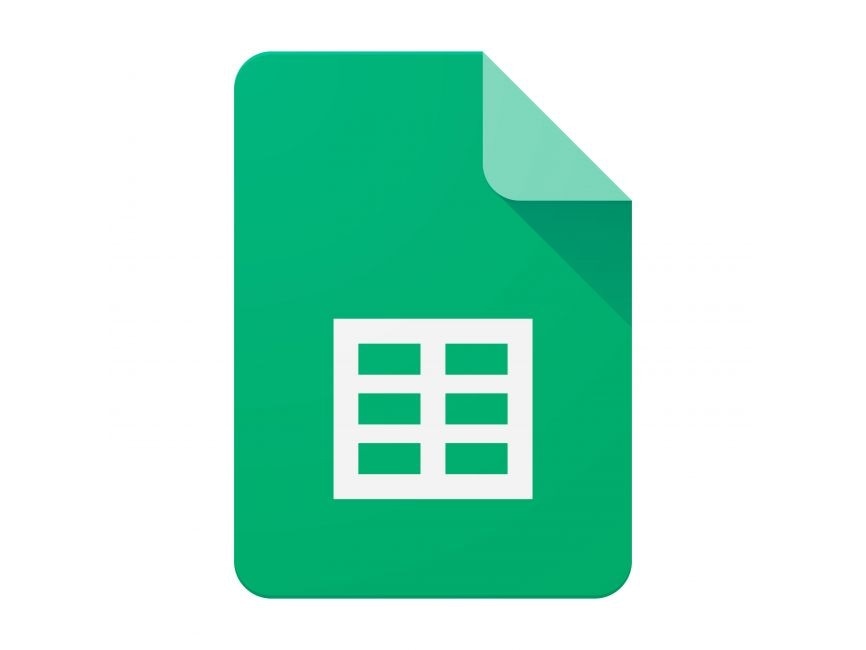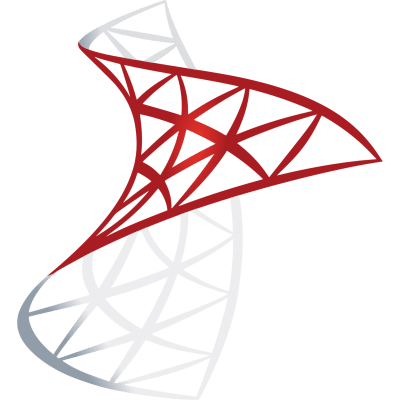by Jilanee
GET LAZY APP APPLICATION LAUNCHER - Paid Subscriptions
# Removed circular import causing issues
import logging
from flask import Flask, render_template, request, redirect, url_for
from flask_sqlalchemy import SQLAlchemy
from models import db, AppCatalogue
app = Flask(__name__)
app.config['SQLALCHEMY_DATABASE_URI'] = 'sqlite:///app_catalogue.db'
app.config['SQLALCHEMY_TRACK_MODIFICATIONS'] = False
db.init_app(app)
with app.app_context():
db.create_all()
@app.route("/", methods=["GET"])
def home_route():
return redirect(url_for("catalogue"))
@app.route("/add_app", methods=["GET", "POST"])
def add_app():
if request.method == "POST":
app_name = request.form["app_name"]
app_url = request.form["app_url"]Frequently Asked Questions
What is the main purpose of the GET LAZY APP APPLICATION LAUNCHER?
The GET LAZY APP APPLICATION LAUNCHER is designed for paid subscribers to launch and monitor their applications in a production environment. It provides a centralized catalogue of apps, allowing users to easily manage, launch, and share their production applications through a user-friendly interface.
How can this application benefit businesses?
This application can significantly benefit businesses by: - Streamlining app management in production environments - Providing a quick and easy way to launch and monitor multiple applications - Offering a centralized platform for team members to access and share production apps - Enhancing productivity by reducing the time spent on app management tasks
Is the GET LAZY APP APPLICATION LAUNCHER suitable for all business sizes?
While the GET LAZY APP APPLICATION LAUNCHER can be beneficial for businesses of various sizes, it is particularly valuable for small to medium-sized enterprises and startups that need an efficient way to manage their growing suite of applications. However, larger enterprises with numerous applications can also benefit from its centralized management capabilities.
How can I add a new app to the catalogue using the GET LAZY APP APPLICATION LAUNCHER?
To add a new app to the catalogue, you can use the /add_app route in the application. Here's a code example of how this is implemented in the main.py file:
python
@app.route("/add_app", methods=["GET", "POST"])
def add_app():
if request.method == "POST":
app_name = request.form["app_name"]
app_url = request.form["app_url"]
app_description = request.form["app_description"]
app_photo = request.form["app_photo"]
new_app = AppCatalogue(app_name=app_name, app_url=app_url, app_description=app_description, app_photo=app_photo)
db.session.add(new_app)
db.session.commit()
return redirect(url_for("catalogue"))
return render_template("add_app.html")
This function handles both GET requests (to display the form) and POST requests (to process the form submission and add the new app to the database).
Can you explain how the GET LAZY APP APPLICATION LAUNCHER handles the editing of existing apps in the catalogue?
The GET LAZY APP APPLICATION LAUNCHER provides an edit functionality for existing apps in the catalogue. This is implemented through the /edit_app/<int:app_id> route. Here's a code snippet demonstrating how this works:
python
@app.route("/edit_app/<int:app_id>", methods=["GET", "POST"])
def edit_app(app_id):
app_to_edit = AppCatalogue.query.get_or_404(app_id)
if request.method == "POST":
app_to_edit.app_name = request.form.get("app_name")
app_to_edit.app_url = request.form.get("app_url")
app_to_edit.app_description = request.form.get("app_description")
app_to_edit.app_photo = request.form.get("app_photo")
db.session.commit()
return redirect(url_for("catalogue"))
return render_template("edit_app.html", app=app_to_edit)
This function retrieves the app details based on the provided app_id, allows the user to modify the details, and then updates the database with the changes. It handles both GET requests (to display the edit form) and POST requests (to process the form submission and update the app details).
Created: | Last Updated:
Introduction to the GET LAZY APP APPLICATION LAUNCHER Template
The GET LAZY APP APPLICATION LAUNCHER template is designed to help you launch and monitor your applications in a production environment. This template is particularly useful for those with paid subscriptions who need a reliable and easy-to-use platform to manage their apps. With Lazy, you can deploy your app without worrying about setting up environments or installing libraries. Let's walk through the steps to get your app up and running using this template.
Starting with the Template
To begin using the GET LAZY APP APPLICATION LAUNCHER template, simply click on "Start with this Template" on the Lazy platform. This will pre-populate the code in the Lazy Builder interface, so you won't need to copy or paste any code manually.
Initial Setup
Before testing the app, ensure that you have all the necessary information to fill in when prompted. This may include details such as app names, URLs, descriptions, and photo URLs that you want to include in your app catalogue.
Test: Pressing the Test Button
Once you're ready, press the "Test" button on the Lazy platform. This will begin the deployment of your app. If the code requires any user input, the Lazy CLI will prompt you to provide this information after you press the Test button.
Entering Input
If the template requires user input, you will be prompted to enter the necessary details through the Lazy CLI. This input could include the name of your app, the URL, a description, and a link to an image for your app. Make sure you have this information on hand before starting the test.
Using the App
After deployment, if the code contains a frontend, Lazy will provide you with a dedicated server link to access the UI or dashboard. This allows you to interact with your app catalogue, add new apps, edit existing ones, and share them with others.
Integrating the App
If you need to integrate the app with external tools, you may need to use the server link provided by Lazy. For example, if you want to embed the app catalogue in another website, you would use the server link as the source for an iframe or as part of an API call to fetch app details.
Remember, Lazy handles all the deployment details, so you can focus on building and managing your apps. Follow these steps, and you'll have your production app catalogue set up in no time.
Here are 5 key business benefits for this template:
Template Benefits
-
Centralized App Management: Provides a single interface to manage, launch, and monitor multiple production applications, improving efficiency and organization for businesses with diverse app portfolios.
-
Easy App Deployment: Simplifies the process of adding new applications to the production environment, allowing quick updates and expansion of the app catalogue without complex deployment procedures.
-
Improved Monitoring: Offers a streamlined way to monitor and access production apps, enabling faster response times to issues and better overall app performance management.
-
Enhanced Collaboration: Facilitates easy sharing of app information and access within teams or with clients, promoting better collaboration and communication around app development and usage.
-
Subscription-based Model: Implements a paid subscription system, creating a potential revenue stream for the service provider while ensuring dedicated support and ongoing development of the platform.