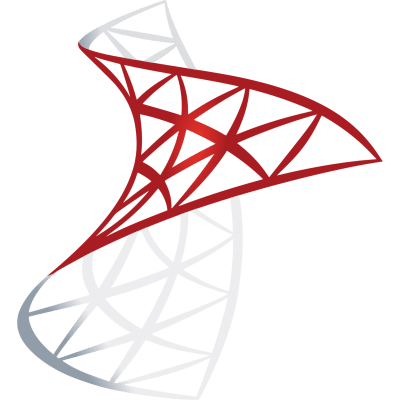by Mark Mwape
Survey/Form that stores responses to Google Sheets
from flask import url_for
from flask import redirect
from flask import request
import logging
from flask import Flask, render_template
from gunicorn.app.base import BaseApplication
logging.basicConfig(level=logging.INFO)
logger = logging.getLogger(__name__)
app = Flask(__name__)
@app.route("/")
def index():
return redirect(url_for('form'))
@app.route("/form")
def form():
return render_template("form.html")
# Removed the home route to directly open the form as per the latest request
@app.route('/submit-form', methods=['POST'])
def submit_form():Frequently Asked Questions
How can this Versatile Input Form template be customized for different business needs?
The Versatile Input Form template is highly adaptable to various business requirements. You can easily modify the form fields in the form.html file to collect different types of information. For example, if you're running a marketing campaign, you could add fields for demographic data or product preferences. The template's use of Tailwind CSS also allows for quick styling adjustments to match your brand identity.
What are the benefits of integrating this form with Google Sheets for businesses?
Integrating the Versatile Input Form with Google Sheets offers several advantages for businesses: - Real-time data collection: As users submit the form, data is immediately sent to a Google Sheet. - Easy collaboration: Team members can access and analyze the data simultaneously. - Cost-effective: It eliminates the need for a separate database system. - Scalability: Google Sheets can handle large amounts of data, making it suitable for growing businesses.
How can I modify the Versatile Input Form to include file uploads?
To add file upload functionality to the Versatile Input Form, you'll need to make changes to both the HTML and Python code. Here's an example of how to modify the form:
In form.html, add a file input field:
```html
```
In main.py, update the submit_form function to handle file uploads:
```python from werkzeug.utils import secure_filename import os
@app.route('/submit-form', methods=['POST']) def submit_form(): user_data = request.form.to_dict() file = request.files['file-upload'] if file: filename = secure_filename(file.filename) file.save(os.path.join(app.config['UPLOAD_FOLDER'], filename)) user_data['file'] = filename submit_to_google_sheet(user_data) return {'message': 'Form submitted successfully'}, 200 ```
Remember to set up the UPLOAD_FOLDER configuration and handle the file appropriately in your Google Sheets integration.
Can the Versatile Input Form be used for lead generation, and if so, how?
Absolutely! The Versatile Input Form is an excellent tool for lead generation. You can customize the form fields to collect relevant information from potential leads, such as name, email, company, and specific interests. By integrating it with Google Sheets, you can easily manage and follow up on these leads. Additionally, you could enhance the template by adding a checkbox for newsletter subscription or a dropdown for selecting areas of interest, making it even more effective for lead generation purposes.
How can I implement form validation in the Versatile Input Form template?
To implement form validation in the Versatile Input Form, you can use a combination of HTML5 built-in validation and JavaScript. Here's an example of how to add custom validation:
In form.html, add the required attribute to input fields and include a custom validation message:
html
<input class="appearance-none block w-full bg-gray-200 text-gray-700 border border-gray-200 rounded-full py-3 px-4 leading-tight focus:outline-none focus:bg-white focus:border-gray-500 shadow" id="user-email" type="email" placeholder="email@example.com" required data-validation-message="Please enter a valid email address">
In script.js, add custom validation logic:
```javascript document.getElementById('userForm').addEventListener('submit', function(event) { event.preventDefault(); if (validateForm()) { // Proceed with form submission } });
function validateForm() { let isValid = true; const inputs = document.querySelectorAll('#userForm input[required]'); inputs.forEach(input => { if (!input.value) { isValid = false; showError(input, input.dataset.validationMessage || 'This field is required'); } else { clearError(input); } }); return isValid; }
function showError(input, message) { const errorDiv = document.createElement('div'); errorDiv.className = 'text-red-500 text-xs italic mt-1'; errorDiv.textContent = message; input.parentNode.appendChild(errorDiv); }
function clearError(input) { const errorDiv = input.parentNode.querySelector('.text-red-500'); if (errorDiv) { errorDiv.remove(); } } ```
This implementation adds client-side validation to the Versatile Input Form, improving user experience and data quality.
Created: | Last Updated:
Introduction to the Versatile Input Form Template
This template provides a versatile input form that can be used to collect user information and submit it to a Google Sheet. It's a Flask web application with a simple frontend using Tailwind CSS for styling. The form data is sent to the server using JavaScript's Fetch API, and from there, it's submitted to a specified Google Sheet using the Google Sheets API.
Getting Started
To begin using this template, click on "Start with this Template" in the Lazy builder interface. This will pre-populate the code in the Lazy Builder interface, so you won't need to copy, paste, or delete any code manually.
Initial Setup
Before testing the application, you need to set up the following environment secrets in the Lazy Builder:
- GOOGLE_SHEETS_CREDENTIALS_JSON: This is the JSON credentials for your Google service account. You can obtain these credentials by creating a service account in the Google Cloud Console, generating a key for it, and copying the JSON data.
- GOOGLE_SHEET_ID: The ID of the Google Sheet where you want to store the form submissions. You can find this ID in the URL of your Google Sheet.
Make sure to have the Google Sheet created and shared with the email address of your service account before proceeding.
Test the Application
Press the "Test" button to deploy the app. The Lazy CLI will handle the deployment, and you won't need to worry about installing libraries or setting up the environment.
Entering Input
If the template requires user input through the CLI, you will be prompted to provide it after pressing the "Test" button. In this case, the template does not require CLI input, as the form is designed to be filled out through the web interface.
Using the App
Once the app is deployed, you will be provided with a dedicated server link to access the form. Fill out the form with the required information and submit it. Upon submission, the data will be sent to the server and then to the Google Sheet. You will be redirected to a thank-you page, confirming the successful submission.
Integrating the App
If you need to integrate this form into another service or frontend, you can use the provided server link. For example, you can embed the form in another webpage or send the link to users to fill out the form directly.
Here is a sample code snippet that you might use to integrate the form submission endpoint into another tool:
fetch('YOUR_SERVER_LINK/submit-form', {
method: 'POST',
headers: {
'Content-Type': 'application/json',
},
body: JSON.stringify({
name: 'Jane Doe',
email: 'email@example.com',
socialMediaPlatform: 'Twitter',
socialLink: 'http://twitter.com/janedoe'
}),
})
.then(response => response.json())
.then(data => console.log('Form submitted successfully:', data))
.catch((error) => console.error('Error:', error));
Replace 'YOUR_SERVER_LINK' with the server link provided by the Lazy builder after deployment.
Remember, this template is designed to be flexible and can be customized to fit your specific needs. Whether you're collecting user feedback, registering event attendees, or conducting surveys, this form can be adapted to a wide range of applications.
Here are 5 key business benefits for this versatile input form template:
Template Benefits
-
Lead Generation: This form can be easily customized to capture potential customer information, making it an excellent tool for lead generation across various industries.
-
Data Collection Efficiency: By integrating with Google Sheets, the template automates data collection, saving time and reducing manual data entry errors.
-
Scalable User Engagement: The responsive design ensures the form works well on different devices, allowing businesses to engage users across desktop and mobile platforms.
-
Customizable Branding: With minimal adjustments to the CSS and HTML, businesses can quickly adapt the form's appearance to match their brand identity.
-
Streamlined Workflow Integration: The template's modular structure and Google Sheets integration make it simple to connect the collected data with other business processes or CRM systems, enhancing overall workflow efficiency.
Technologies
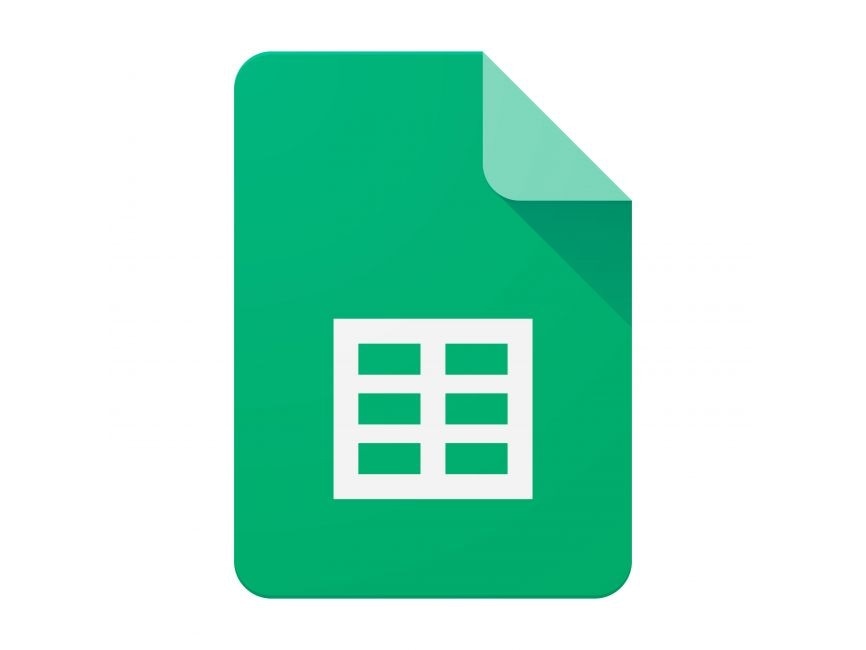 Optimize Google Sheets with Lazy AI: Automate Data Analysis, Reporting and More
Optimize Google Sheets with Lazy AI: Automate Data Analysis, Reporting and More