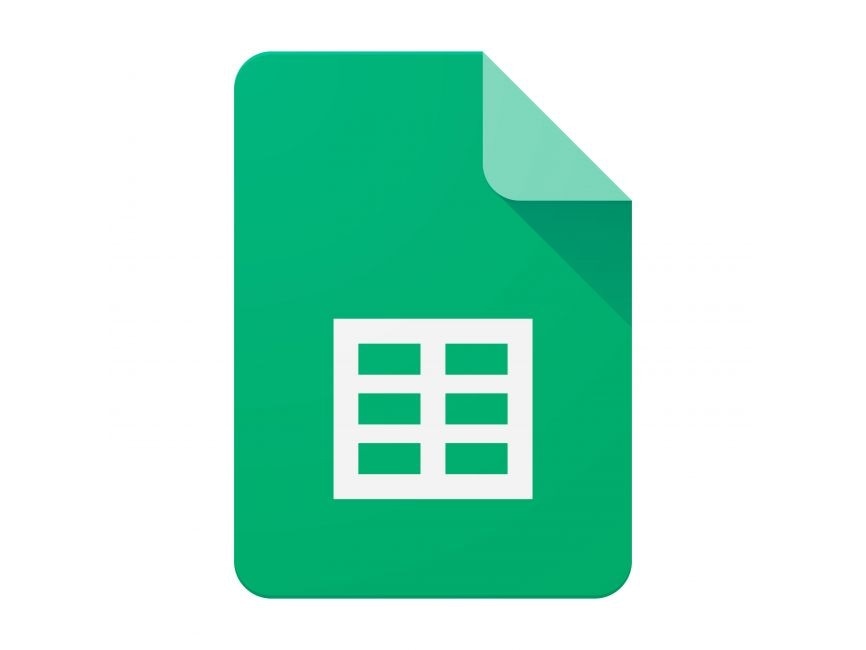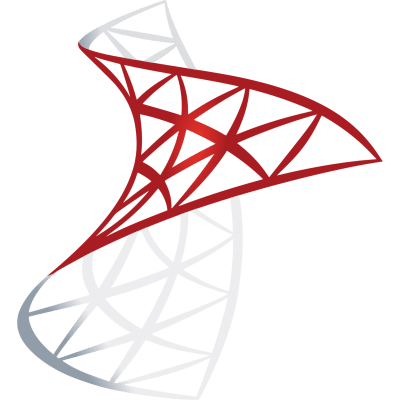by Lazy Sloth
To-Do App
from flask import Flask, render_template, request, redirect, url_for
import logging
logging.basicConfig(level=logging.INFO)
logger = logging.getLogger(__name__)
app = Flask(__name__)
from flask_sqlalchemy import SQLAlchemy
app.config['SQLALCHEMY_DATABASE_URI'] = 'sqlite:///tasks.db'
app.config['SQLALCHEMY_TRACK_MODIFICATIONS'] = False
db = SQLAlchemy(app)
class Task(db.Model):
id = db.Column(db.Integer, primary_key=True)
description = db.Column(db.String(255), nullable=False)
completed = db.Column(db.Boolean, default=False)
with app.app_context():
db.create_all()
@app.route("/", methods=["GET", "POST"])
def home():Frequently Asked Questions
How can this To-Do App template benefit small businesses?
The To-Do App template offers significant advantages for small businesses. It provides a centralized task management system that can improve team productivity and organization. By using this template, businesses can easily track projects, assign tasks, and monitor progress. The app's ability to prioritize tasks and set due dates helps teams focus on what's most important, potentially leading to better time management and increased efficiency.
Can the To-Do App template be customized for specific industries?
Absolutely! The To-Do App template is highly versatile and can be adapted to various industries. For example, in healthcare, it could be customized to manage patient appointments and treatment plans. In education, it could be tailored to track assignments and student progress. The template's flexible structure allows for easy modification of task categories, priority levels, and other features to suit specific industry needs.
How can I add a due date feature to the To-Do App template?
Adding a due date feature to the To-Do App template is straightforward. You'll need to modify the Task model, update the form in home.html, and adjust the route handling. Here's an example of how to modify the Task model in models.py:
```python from datetime import datetime
class Task(db.Model): id = db.Column(db.Integer, primary_key=True) description = db.Column(db.String(255), nullable=False) completed = db.Column(db.Boolean, default=False) due_date = db.Column(db.DateTime, nullable=True) ```
Then, update the form in home.html to include a date input field, and modify the route in main.py to handle the new due_date parameter.
What are the potential applications of this To-Do App template in project management?
The To-Do App template has numerous applications in project management. It can serve as a foundation for building a comprehensive project management tool. Teams can use it to break down large projects into smaller, manageable tasks, assign responsibilities, set deadlines, and track progress. The template's edit and delete functionalities allow for easy updates as project requirements change. By extending the template, you could add features like task dependencies, time tracking, and progress reporting, making it a powerful tool for project managers.
How can I implement a search functionality in the To-Do App template?
Implementing a search functionality in the To-Do App template involves adding a search form to the home.html file and creating a new route in main.py to handle the search. Here's a basic example of how you could implement this:
In home.html, add a search form:
```html
```
In main.py, add a new route to handle the search:
python
@app.route("/search")
def search():
query = request.args.get("query")
tasks = Task.query.filter(Task.description.contains(query)).all()
return render_template("home.html", tasks=tasks)
This implementation allows users to search for tasks based on their descriptions, enhancing the functionality of the To-Do App template.
Created: | Last Updated:
Introduction to the To-Do App Template
Welcome to the step-by-step guide on how to use the To-Do App template on the Lazy platform. This template is designed to help you quickly set up a feature-rich To-Do List application with functionalities such as adding, editing, deleting, and marking tasks as complete or incomplete. The application is built using Flask and SQLAlchemy for backend operations, and Tailwind CSS for a responsive and visually appealing frontend.
Getting Started
To begin using this template, simply click on "Start with this Template" on the Lazy platform. This will pre-populate the code in the Lazy Builder interface, so you won't need to copy, paste, or delete any code manually.
Initial Setup
There is no need for an initial setup of environment variables for this template as it does not require any environment secrets to be set in the Lazy Builder. All necessary libraries and dependencies are already included in the template, and Lazy handles the deployment of the application.
Test: Deploying the App
Once you have started with the template, the next step is to deploy your app to see it in action. Press the "Test" button on the Lazy platform. This will begin the deployment process, and the Lazy CLI will handle any required user input during this phase.
Entering Input
After pressing the "Test" button, if the application requires any user input, the Lazy App's CLI interface will prompt you to provide the necessary information. Follow the instructions in the CLI to enter any required input.
Using the App
Upon successful deployment, Lazy will provide you with a dedicated server link to access your To-Do List application. Navigate to this link to view and interact with the UI of your To-Do App. Here's what you can do with the interface:
- Add new tasks using the input field and "Add Task" button.
- Edit existing tasks by clicking on the "Edit" button next to each task.
- Delete tasks using the "Delete" link associated with each task.
- Mark tasks as complete or incomplete using the respective links.
The home page will display all tasks, and you can toggle between editing and viewing modes using the "Edit Tasks" button.
Integrating the App
If you wish to integrate this To-Do List app into an external service or frontend, you may need to use the server link provided by Lazy. For example, if you want to embed the To-Do List into another webpage, you can use an iframe with the server link as the source.
Here's a sample code snippet for embedding the To-Do List app:
<iframe src="YOUR_LAZY_SERVER_LINK" width="100%" height="600"></iframe>
Replace "YOUR_LAZY_SERVER_LINK" with the actual link provided by Lazy after deployment.
For further enhancements or custom integrations, you may need to refer to the documentation of the external tools you are using. If the template code provided any links to documentation, make sure to consult them for additional guidance.
By following these steps, you should now have a fully functional To-Do List application running on the Lazy platform. Enjoy managing your tasks with ease!
Here are 5 key business benefits for this To-Do App template:
Template Benefits
-
Improved Productivity: This task management system allows businesses to organize, prioritize, and track tasks efficiently, leading to increased productivity and better time management for individuals and teams.
-
Scalable Foundation: The Flask and SQLAlchemy backend provides a solid, scalable foundation that can be easily expanded to include more advanced features like team collaboration, project management, or integration with other business tools.
-
User-Friendly Interface: The responsive Tailwind CSS design ensures a smooth user experience across devices, encouraging adoption and consistent use among employees, which is crucial for effective task management.
-
Cost-Effective Solution: By starting with this template, businesses can quickly implement a custom task management solution without the need for expensive off-the-shelf software, reducing overall IT costs.
-
Data-Driven Decision Making: The ability to track task completion and progress provides valuable insights into workflow efficiency, enabling managers to make informed decisions about resource allocation and process improvements.