Free URL-Training Chatbot
import logging
from gunicorn.app.base import BaseApplication
from app_init import create_initialized_flask_app
# Setup logging
logging.basicConfig(level=logging.INFO)
logger = logging.getLogger(__name__)
# Flask app creation should be done by create_initialized_flask_app to avoid circular dependency problems.
app = create_initialized_flask_app()
class StandaloneApplication(BaseApplication):
def __init__(self, app, options=None):
self.application = app
self.options = options or {}
super().__init__()
def load_config(self):
# Apply configuration to Gunicorn
for key, value in self.options.items():
if key in self.cfg.settings and value is not None:
self.cfg.set(key.lower(), value)
def load(self):Created: | Last Updated:
Here's a step-by-step guide on how to use the Free URL-Training Chatbot template:
Introduction
This template provides a free, public chatbot website that mimics ChatGPT functionality. It allows users to train the model using multiple URLs for tailored responses. The chatbot can analyze web content and answer questions based on the loaded URL.
Getting Started
To begin using this template:
- Click the "Start with this Template" button in the Lazy Builder interface.
Test the Application
After starting with the template:
- Click the "Test" button in the Lazy Builder interface.
- This will initiate the deployment process and launch the Lazy CLI.
Using the Chatbot
Once the application is deployed:
- Lazy will provide you with a dedicated server link to access the chatbot interface.
- Open the provided link in your web browser.
The chatbot interface consists of the following elements:
- URL input field: Enter the URL of the webpage you want the chatbot to analyze.
- "Load URL" button: Click this to load the content of the entered URL.
- Chat messages area: Displays the conversation between you and the chatbot.
- Message input field: Type your questions or messages here.
- "Send" button: Click this to send your message to the chatbot.
To use the chatbot:
- Enter a URL in the URL input field and click "Load URL".
- Wait for the confirmation that the URL content has been loaded successfully.
- Type your question about the loaded webpage in the message input field.
- Click "Send" or press Enter to submit your question.
- The chatbot will analyze the webpage content and provide a response based on the information available.
You can continue the conversation by asking follow-up questions or load a new URL to analyze different content.
Integrating the Chatbot
This chatbot is designed to be used as a standalone web application. There are no additional integration steps required. Users can access and interact with the chatbot directly through the provided web interface.
By following these steps, you'll have a fully functional URL-training chatbot that can analyze web content and answer user questions based on the loaded URLs.
Template Benefits
-
Cost-Effective Customer Support: Businesses can deploy this chatbot on their website to provide 24/7 customer support, answering frequently asked questions based on their website content without the need for human agents, reducing support costs significantly.
-
Dynamic Knowledge Base: The ability to load and analyze content from multiple URLs allows companies to create a flexible, always up-to-date knowledge base for their chatbot, ensuring accurate and current information is provided to users without manual updates.
-
Improved User Engagement: By offering an interactive chatbot that can discuss website content, businesses can increase user engagement and time spent on their site, potentially leading to higher conversion rates and customer satisfaction.
-
SEO and Content Marketing Tool: Content creators and marketers can use this chatbot to analyze competitors' websites, gather insights, and generate ideas for content creation, helping to improve SEO strategies and content marketing efforts.
-
Customizable Training for Specific Industries: The template's flexibility allows businesses in various industries to train the chatbot on industry-specific knowledge by inputting relevant URLs, creating a specialized AI assistant tailored to their niche without extensive development costs.
Technologies
 Streamline JavaScript Workflows with Lazy AI: Automate Development, Debugging, API Integration and More
Streamline JavaScript Workflows with Lazy AI: Automate Development, Debugging, API Integration and More
 Python App Templates for Scraping, Machine Learning, Data Science and More
Python App Templates for Scraping, Machine Learning, Data Science and More
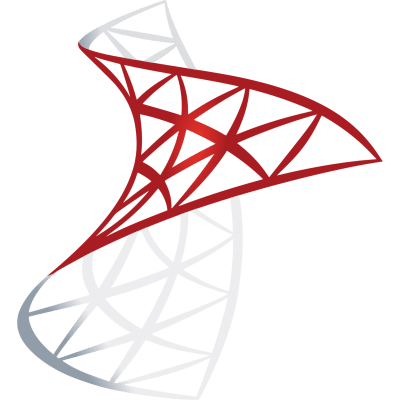 Optimize SQL Workflows with Lazy AI: Automate Queries, Reports, Database Management and More
Optimize SQL Workflows with Lazy AI: Automate Queries, Reports, Database Management and More

 Edit Profile
Edit Profile Manage Plan
Manage Plan Token Usage
Token Usage Hosting Overview
Hosting Overview Logout
Logout



