by davi
Dark-themed Web App Without Login
import logging
from gunicorn.app.base import BaseApplication
from app_init import create_initialized_flask_app
# Setup logging
logging.basicConfig(level=logging.INFO)
logger = logging.getLogger(__name__)
# Flask app creation should be done by create_initialized_flask_app to avoid circular dependency problems.
app = create_initialized_flask_app()
class StandaloneApplication(BaseApplication):
def __init__(self, app, options=None):
self.application = app
self.options = options or {}
super().__init__()
def load_config(self):
# Apply configuration to Gunicorn
for key, value in self.options.items():
if key in self.cfg.settings and value is not None:
self.cfg.set(key.lower(), value)
def load(self):Frequently Asked Questions
Customizing the CSS variables in `styles.css` to match your brand colors Q3: What are the advantages of using this template over a traditional static website?
This template offers several business advantages: - Database integration for dynamic content management - Server-side processing capabilities for complex business logic - Scalable architecture using Flask and SQLAlchemy - Built-in error handling for better user experience - Mobile-responsive design using DaisyUI and Tailwind CSS
Q4: How do I add a new database table for storing product information? A: You can add a new product table by:
Adding the corresponding model in `models.py`: ```python class Product(db.Model): id = db.Column(db.Integer, primary_key=True) name = db.Column(db.String(255), nullable=False) price = db.Column(db.Float, nullable=False) description = db.Column(db.Text) created_at = db.Column(db.DateTime, default=db.func.current_timestamp()) ``` Q5: How can I add a new page to display dynamic content?
To add a new page:
Created: | Last Updated:
Simple Web App Template Guide
This template provides a starting point for building a simple web application with a clean user interface using DaisyUI components. It includes a header, a single page layout, and SQLite database integration.
Getting Started
- Click "Start with this Template" to begin using this template in the Lazy Builder interface
Test the Application
- Click the "Test" button to deploy your application
- Lazy will provide you with a server link where you can access your web application
Customizing the Application
The template comes pre-configured with:
- A responsive navigation header
- Error pages (404 and 500)
- DaisyUI components for consistent styling
- SQLite database integration
- Basic scroll reveal animations for content
To customize the application for your needs:
- Update the app title in
_header.htmlfrom "My App" to your application name - Choose a DaisyUI theme in
app_init.py(currently set to 'night') - Add your database models in
models.py - Create database migrations in the
migrationsfolder starting with001_ - Add new routes in
routes.py - Customize the home page content in
home.html
The template uses DaisyUI components which provide a modern, clean interface. You can reference the DaisyUI documentation to add more components to your pages.
For the database functionality:
* Define your models in models.py
* Create SQL migrations in the migrations folder
* Access the database through Flask-SQLAlchemy ORM
This template is ideal for building simple web applications that don't require user authentication, such as: * Public information displays * Simple data collection forms * Basic content management systems * Portfolio websites
Template Benefits
- Rapid Prototyping & MVP Development
- Perfect for quickly launching proof-of-concept web applications
- Minimizes initial development overhead with pre-configured essential components
-
Enables fast market validation of business ideas
-
Cost-Effective Public Information Portals
- Ideal for creating company information websites
- Excellent for product catalogs or service listings
-
Suitable for public announcement systems or news portals
-
Efficient Resource Management
- Optimized server configuration with Gunicorn
- Built-in database support for data persistence
-
Scalable architecture that can handle moderate traffic loads
-
Enhanced User Experience
- Modern, responsive design with DaisyUI components
- Mobile-friendly navigation with hamburger menu
-
Smooth animations and transitions for better engagement
-
Maintainable Infrastructure
- Well-organized code structure for easy updates
- Built-in error handling and logging
- Database migration system for seamless updates
- Clear separation of concerns for easier maintenance
Technologies
 Streamlit Templates for Dashboards, Apps, Design and UI
Streamlit Templates for Dashboards, Apps, Design and UI
 Streamline JavaScript Workflows with Lazy AI: Automate Development, Debugging, API Integration and More
Streamline JavaScript Workflows with Lazy AI: Automate Development, Debugging, API Integration and More
 Python App Templates for Scraping, Machine Learning, Data Science and More
Python App Templates for Scraping, Machine Learning, Data Science and More
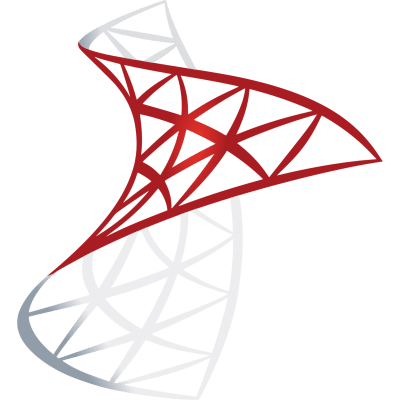 Optimize SQL Workflows with Lazy AI: Automate Queries, Reports, Database Management and More
Optimize SQL Workflows with Lazy AI: Automate Queries, Reports, Database Management and More






