DIa de Velitas
import logging
from gunicorn.app.base import BaseApplication
from app_init import create_initialized_flask_app
# Setup logging
logging.basicConfig(level=logging.INFO)
logger = logging.getLogger(__name__)
# Flask app creation should be done by create_initialized_flask_app to avoid circular dependency problems.
app = create_initialized_flask_app()
class StandaloneApplication(BaseApplication):
def __init__(self, app, options=None):
self.application = app
self.options = options or {}
super().__init__()
def load_config(self):
# Apply configuration to Gunicorn
for key, value in self.options.items():
if key in self.cfg.settings and value is not None:
self.cfg.set(key.lower(), value)
def load(self):Frequently Asked Questions
How can this Interactive Candle Toggle template be used for business purposes?
The Interactive Candle Toggle template can be adapted for various business applications: - E-commerce sites selling candles or home decor items can use it to showcase products interactively. - Spa or relaxation businesses can incorporate it into their websites to create a soothing ambiance. - Event planning companies can use it to demonstrate mood lighting options for clients.
Can the Interactive Candle Toggle be customized for branding purposes?
Absolutely! The Interactive Candle Toggle is highly customizable. You can easily modify the colors, text, and even the shape of the candle to match your brand. For example, you could change the candle color to your brand's primary color and add your logo or slogan to the candle base.
How might this template improve user engagement on a website?
The Interactive Candle Toggle can significantly boost user engagement by: - Providing an interactive element that encourages users to stay on the page longer. - Creating a memorable visual experience that sets your site apart from competitors. - Offering a fun, shareable feature that users might show to friends or colleagues.
How can I add more candles to the Interactive Candle Toggle template?
To add more candles, you can duplicate the candle HTML structure and adjust the JavaScript accordingly. Here's an example of how you might modify the HTML:
```html
```
Then, update the JavaScript to handle multiple candles:
```javascript document.addEventListener('DOMContentLoaded', () => { const toggleButton1 = document.getElementById('toggleCandle1'); const toggleButton2 = document.getElementById('toggleCandle2'); const flameWrapper1 = document.querySelector('#candle1 .flame-wrapper'); const flameWrapper2 = document.querySelector('#candle2 .flame-wrapper');
function toggleCandle(button, flameWrapper) {
let isLit = false;
button.addEventListener('click', () => {
isLit = !isLit;
if (isLit) {
flameWrapper.classList.add('lit');
button.textContent = 'Turn Off';
} else {
flameWrapper.classList.remove('lit');
button.textContent = 'Turn On';
}
});
}
toggleCandle(toggleButton1, flameWrapper1);
toggleCandle(toggleButton2, flameWrapper2);
}); ```
Is it possible to make the Interactive Candle Toggle work on mobile devices?
Yes, the Interactive Candle Toggle template is already designed to be responsive and work on mobile devices. The template uses media queries and flexible layouts to ensure proper display on various screen sizes. Additionally, the touch events on mobile devices are automatically handled by the click events in the JavaScript code. However, you may want to adjust the candle size for smaller screens:
```css @media (max-width: 768px) { .candle { width: 80px; height: 160px; }
.wax {
height: 120px;
}
.wick {
bottom: 120px;
}
.flame-wrapper {
bottom: 140px;
}
} ```
This CSS will make the candle slightly smaller on mobile devices, ensuring it fits well on smaller screens while maintaining the interactive functionality of the Interactive Candle Toggle.
Created: | Last Updated:
Here's a step-by-step guide for using the Interactive Candle Toggle template:
Introduction
The Interactive Candle Toggle template provides a fun and interactive web application featuring a digital candle that users can turn on and off. The app includes animations, responsive design, and a fullscreen mode for an immersive experience.
Getting Started
To begin using this template:
- Click the "Start with this Template" button in the Lazy Builder interface.
Test the Application
Once you've started with the template:
- Click the "Test" button in the Lazy Builder interface.
- Wait for the deployment process to complete.
- Once deployed, Lazy will provide you with a dedicated server link to access your Interactive Candle Toggle application.
Using the Interactive Candle Toggle App
After accessing the provided link, you'll see the Interactive Candle Toggle application in your web browser. Here's how to use it:
- The main screen displays a digital candle with the name "Paola" written on it.
- Two buttons are available below the candle:
- "Turn On": Click this button to light the candle and start the heart fireworks animation.
-
"Pantalla Completa" (Fullscreen): Click this button to toggle fullscreen mode for a more immersive experience.
-
When you click "Turn On":
- The candle will light up with an animated flame.
- Colorful heart-shaped fireworks will start appearing around the candle.
-
The button text will change to "Turn Off".
-
Click "Turn Off" to extinguish the flame and stop the heart fireworks animation.
-
Use the "Pantalla Completa" button to switch between fullscreen and normal viewing modes.
The application is responsive and will adapt to different screen sizes, providing a seamless experience on both desktop and mobile devices.
Customizing the Application
If you want to customize the application, you can modify the following elements in the Lazy Builder interface:
- In the
home.htmlfile: - Change the welcome message and instructions.
-
Modify the candle text (currently set to "Paola").
-
In the
styles.cssfile: -
Adjust colors, sizes, and animations to match your preferences.
-
In the
home.jsfile: - Modify the heart colors or animation parameters.
Remember to save your changes and re-deploy the application to see the updates.
By following these steps, you'll have a fully functional Interactive Candle Toggle application that you can easily customize and share with others.
Template Benefits
-
Enhanced User Engagement: The interactive candle feature with toggle functionality and heart animations provides a unique and engaging user experience, potentially increasing time spent on the website and improving overall user satisfaction.
-
Versatile Application: This template can be easily adapted for various business applications, such as virtual memorial services, online gift shops, or interactive greeting card websites, offering a wide range of potential uses across different industries.
-
Mobile-Friendly Design: The responsive layout ensures a seamless experience across different devices, catering to the growing mobile user base and potentially increasing reach and accessibility for businesses.
-
Customizable Branding: The template's modular structure allows for easy customization of logos, colors, and content, enabling businesses to maintain consistent branding while leveraging the interactive features.
-
Scalable Architecture: Built with Flask and SQLAlchemy, the template provides a solid foundation for future expansion, allowing businesses to add more features or integrate with other systems as their needs grow, without requiring a complete overhaul of the existing structure.
Technologies
 Streamline JavaScript Workflows with Lazy AI: Automate Development, Debugging, API Integration and More
Streamline JavaScript Workflows with Lazy AI: Automate Development, Debugging, API Integration and More
 Python App Templates for Scraping, Machine Learning, Data Science and More
Python App Templates for Scraping, Machine Learning, Data Science and More
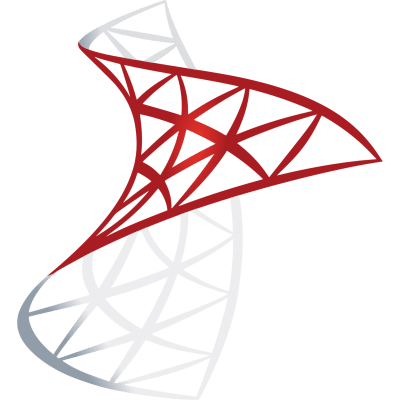 Optimize SQL Workflows with Lazy AI: Automate Queries, Reports, Database Management and More
Optimize SQL Workflows with Lazy AI: Automate Queries, Reports, Database Management and More

 Edit Profile
Edit Profile My Plan
My Plan Token Usage
Token Usage Hosting Overview
Hosting Overview Logout
Logout




