As a project manager, I continuously seek tools that enhance my workflows and keep my team aligned. A tool that has become a vital component of my project management toolkit is Airtable, particularly its Gantt chart template feature.
Gantt charts serve as a visual representation of a project's timeline, illustrating both the start and end dates of each task along with their interdependencies. They are incredibly beneficial for project managers, offering a clear overview of the project schedule and helping to identify potential bottlenecks or delays.
Personal Experience: Reflecting on my experience, I was truly impressed by Airtable's Gantt chart template when I first used it to create external Gantt charts. It has revolutionized my project management approach, making it impossible for me to go back to my previous methods.
How to Set Up Your Airtable Gantt Chart Template
To create an Airtable Gantt Chart template, begin by setting up a new base and establishing a table for your project tasks. Each task should include essential information such as the name, start date, end date, and any relevant details or notes. You can also incorporate additional fields for the task assignee, priority, or any other crucial information related to your project.
After entering your tasks, create a new view and select the "Gantt" option. Airtable will automatically generate a Gantt chart using your task data, displaying a bar for each task along the timeline. You can then personalize the appearance of your Gantt chart by modifying colors, fonts, and other visual features to reflect your project's branding or preferences.
Production Tip: Additionally, Airtable offers a "Group" feature that can enhance task organization, making it easier to categorize your project by phase or category.
Best Practices for Gantt Chart Creation in Airtable
There are a few best practices that I always recommend for getting the most out of your Airtable Gantt chart template. First, make sure you are breaking your project down into actionable tasks and subtasks, and assigning realistic start and finish dates for each of your tasks. Doing so will also maintain your Gantt chart in synch with the timing and dependencies of your project.
One excellent best practice is to keep updating your Gantt chart as your project progresses. Update your Gantt chart as tasks are completed or new ones emerge. This will help to maintain your team aligned and your Gantt Chart to be an accurate and healthy representation of the state of your project.
Collaborating with Team Members Using Airtable Gantt Charts
The integration of Gantt charts with Airtable is one of their strongest features, but seamless team collaboration is the primary advantage with this tool. Airtable's sharing and permissions features allow you to grant your team members access to your Gantt chart so they can view, edit, or comment on tasks as necessary.
I found building Gantt charts in Airtable and working collaboratively has increased team communication and accountability. Everyone knows when things are scheduled for and what their specific commitments are, and we get transparency on pain/roadblocks which allows us to resolve them quickly. Thanks to Airtable's mobile app, team members can check and update the Gantt chart from anywhere, so it's easy to maintain communication and productivity while working from home.
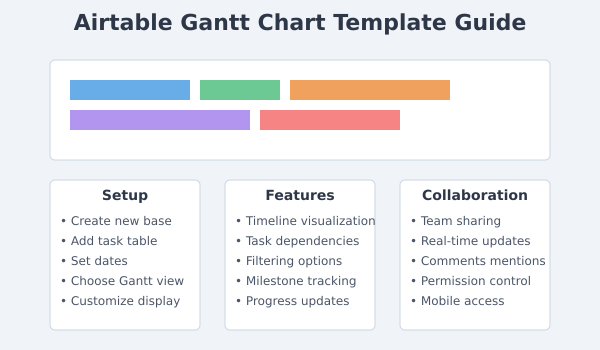
Connecting Airtable Gantt Charts with Other Tools
Airtable Gantt charts also support integration with other tools and platforms. For instance, you can connect the tasks you're tracking in Airtable with Google Calendar or Outlook so that you can always see the timeline for your project next to your other obligations. If the Gantt chart is an important task in your Airtable project, you can also set up notifications or updates that automatically activate when key milestones in your Gantt chart are reached with Airtable's Automation feature.
We love using Airtable's Slack integration to notify our team and keep them in the loop during the project. When something gets done or a milestone is hit, Airtable then can be set to trigger and post a message back to our team's Slack channel automating the process of keeping everyone in the loop and celebrating along the way.
Airtable Timeline Management with Gantt Charts
Among the features that give Airtable Gantt charts their project management capabilities is the ability to visualize and manage project timelines. Gantt charts in Airtable has been a game-changer for me in being able to plan out projects on-time and execute them successfully.
The Gantt chart view in Airtable allows me to visualize the start and end dates for each task and where they depend on one another. This enables me to spot potential bottlenecks or delays early, and rework my project timeline as necessary. I can also shorten or lengthen tasks using drag and drop, or reposition them on the timeline, which allows for flexibility and responsiveness to changes or new requirements as they emerge.
Using Filters and Views to Focus on Relevant Tasks in Airtable
Airtable Gantt charts also support filtering and views so you can focus on specific subsets of tasks. This was very useful for me when trying to manage large, complex projects with a lot of moving parts.
For instance, I can create a view that only contains the tasks assigned to a certain team member or department, so I can quickly see their workload and progress. I can also filter tasks by overdue, priority level, status, etc. This helps me stay on top of the most important or time-sensitive tasks, without getting bogged down in the details of the entire project.
The Gantt Editor: Working With Your Team on Airtable Gantt Charts
For effective projects, the core principle is collaboration, and Airtable's Gantt charts, make it easier for teams to work together smoothly. Airtable allows you to share your Gantt chart and gives you control over who has access to it, so my team members can see and update on the progress of each task as it's being worked on.
Learn more about how Airtable's collaboration features have driven better communication and accountability for my team. This allows us to see each other's progress and dependencies at a glance and to comment and mention each other as we work through and clarify our tasks. Then, I can also see its change history and change supplies with Airtable's revision history.
Using Airtable Gantt Charts for Task Deadlines and Milestones
There is not a template for meeting deadlines and achieving milestones, both of which are key in derailing projects, and so Gantt charts make it simple to keep track of work — and deadlines and fact in Airtable. Airtable allows you to assign deadlines to each task or to a phase of the project, and I can visibly track it on the Gantt chart timeline.
I also love to use Airtable's milestone feature to mark project milestones or achievements. By establishing milestones for critical deliverables or other events, I can segment the project into bite-sized pieces and celebrate our progress as we go. And because Airtable automatically notifies us all (reminders based on due dates), I can guarantee that everyone is on the same page for upcoming deadlines and milestones, and working towards them in unison.
Using Airtable Gantt Charts for Product Development and Launches
It is especially in product development and launch projects where I find the Gantt charts of Airtable extremely useful from my Product Manager perspective. Airtable allows me to brainstorm, design, develop, test, and ultimately release the entire product lifecycle.
With Airtable's Gantt, I'm able to map out the product development visually, aligning start and end dates through each phase and task. Dependencies can ensure that each step is completed in the order it should be, allowing confidence that not a single critical path item is missed. I work on a product team, and thanks to Airtable features for collaboration, I keep everyone aligned and informed through the development cycle.
I have used Airtable for product launches and one of the best things about it is that it allows integrations. As an example, I can sync my Airtable tasks to our team's Slack channel, so my team knows when key milestones are hit or when something is done. In fact, I can use Airtable's API to integrate with our product management or bug-tracking software so that all of our product data is centralized and up-to-date.
Frequently Asked Questions
Can I import tasks from other tools into my Airtable Gantt chart?
Yes, Airtable allows you to import tasks from a variety of sources, including CSV files, Trello boards, and Asana projects. Simply create a new table in your Airtable base and select the "Import" option to get started.
How can I share my Airtable Gantt chart with stakeholders outside of my team?
Airtable makes it easy to share your Gantt chart with external stakeholders, such as clients or executives. Simply create a shared view of your Gantt chart and set the appropriate permissions for each user. You can choose to give users read-only access or allow them to comment on or edit tasks as needed.
Final Thoughts
If you're looking for a powerful and flexible tool for project management, I highly recommend giving Airtable's Gantt chart template a try. With its customizable features, collaboration tools, and integrations with other platforms, Airtable has become an indispensable part of my project management workflow. Whether you're managing a small team or a large-scale initiative, Airtable's Gantt chart template can help you stay organized, on track, and in control every step of the way.



![Create a Telegram Bot Without Coding: A Comprehensive Guide [2025]](https://storage.googleapis.com/lazy-apps-images-bucket/blogs/bb8e7a4120d399faad30323790086f47_resting%20sloth_%2012-12-2024%20at%2022-49-33.jpeg)



