Automation is a game changer in the modern office, changing how company admin and the day-to-day work is done. Technology can help organizations automate their processes, minimize human error, and free up employees to work on higher-value tasks. This article discusses the administrative tasks that can be automated, the advantages of automation, and how it has affected workplace efficiency and employee satisfaction.
What Are the Common Administrative Tasks to Automate?
Always time-consuming, repetitive, or prone to errors, administrative tasks can effectively slow how the administration can help... Automation offers a cure by simplifying these processes, improving accuracy, and releasing workers to zero in on strategic goals. When deciding which tasks to automate, it is important to examine workflows and assess bottlenecks that can hamper operations.
How to Identify Time-consuming Administrative Tasks?
The first step for successful automation is identifying time-consuming administrative tasks. Beware of analysis paralysis and start by analyzing workflows across departments. Search for processes that involve repetitive data entry, manual approvals, or a lot of back-and-forth communication. For example, this can include scheduling meetings, processing invoices, and managing employee records. Surveys or time-tracking tools can give you more insight into how often employees spend time on specific tasks. These tools are really good at identifying inefficiencies and also figuring out where automation would be the most impactful.
Manual-intensive tasks, such as updating databases, and generating reports, are good targets for automation. Focus on tasks that constantly take employees out of their state of flow, since these tasks stunningly are time-wasters and negative to productivity. By pinpointing these bottlenecks, organizations can focus on the areas where automation will provide the best return.
Which Administrative Tasks Are Most Prone to Errors?
Errors are especially likely where calculations are complex, where information comes from multiple sources, or where information must be entered manually. Specific implementations include payroll processing, expense management, and inventory tracking. Mistakes in these areas can result in financial anomalies, compliance problems, or unhappy stakeholders. When repetitive actions come with human oversight, the chances of messing up increase.
These risks are alleviated through automation which streamlines operations while alleviating reliance on human intervention. Payroll software, for example, can accurately calculate wages, deductions, and taxes, all while complying with legal regulations. Likewise, data validation tools can ensure that records match before you finalize reports. This drives greater confidence and reliability across the organization with automation for error-prone tasks.
What Tasks Can Be Streamlined with Automation Software?
Such automation software can efficiently optimize many of the administrative tasks. These include:
-
Document Management: Automation of document generation, storage, and retrieval helps save time while ensuring consistency.
-
Email Replies: Automated email replies or chatbots respond to routine queries while employees can concentrate on complex inquiries.
-
Data entry: Tools that sync data between platforms save entering the same information again, and thus prevent mistakes.
-
Scheduling: Calendar integrations and scheduling tools streamline the process of setting up meetings or appointments, eliminating the back-and-forth.
-
Financial Processes: The creation of invoices, monitoring expenditures, and payment reminders can be automated to enhance cash substantiation and compliance.
Implementing automation software allows companies to streamline their workflows and allow for more efficiency in everyday activities.
How Can Automation Improve Administrative Processes?
By removing repetitive manual workload, improving accuracy, and increasing employee satisfaction, automation overhauls administrative processes. It streamlines the functioning of organizations without employees getting stuck doing more mundane things.
How Does Automation Save Time on Repetitive Tasks?
Automation can revolutionize repetitive tasks such as data entry, report generation, and scheduling. Such tasks can be executed with unparalleled speed and precision by tools like robotic process automation (RPA). Automation tools, for instance, can sync data between systems in real time instead of doing it manually.
Employees can use the time saved as a result of automating repetitive processes to attend to the critical responsibilities. A computer will never replace human being when it comes to creativity, problem-solving, and critical thinking, this transition not only increases the productivity but also the quality of work as workers are not stuck to mundane works anymore. In the end, automation allows companies to do more with less.
How Does Automation Increase Productivity?
Automation takes charge of the time-consuming and low-value work, enabling employees to channel their energy toward higher-value actions. Employees have more time to focus on strategic initiatives, creative problem-solving, and client engagement. For example, a marketing team might use automation to schedule social media posts, allowing them to strategize and analyze the campaign outcomes.
On top of that, automation lowers time delays due to the manual process. Automation workflows play a crucial role in task management to ensure that tasks are completed on time, helping with bottlenecks and increasing overall efficiency. Streamlining processes allows organizations to scale their operations without a commensurate increase in workload or staffing.
How Can Automation Help You Focus on Strategic Projects?
Strategic projects demand concentration, creativity, and collaboration—characteristics that are crushed when employees drown in mundane activities. That means organizations can avail themselves of their limited time for whatever goals are long-term, by automating administrative tasks.
An HR team that uses automation for onboarding, for instance, can now turn its focus to designing employee engagement initiatives. Likewise, finance departments can move from invoice processing to financial forecasting and strategic planning. Automation is a force multiplier that empowers teams to be more productive, focusing on activities that propel growth and drive innovation.
What Is the Impact of Automation on Employee Satisfaction?
Automation not only makes processes more efficient but also improves employee happiness. By automating mundane tasks, workers reduce their stress levels and feel more satisfied in their jobs. Automation also enables employees to focus on more meaningful work, which inspires that feeling of purpose and accomplishment.
Also, automated systems can provide real-time insights and performance metrics, giving employees better decision-making capabilities. This empowerment creates a more engaged and motivated workforce. This translates to better retention rates for organizations and a positive workplace culture when employees feel valued and supported.
What Automation Tools Are Available for Administrative Tasks?
There is an abundance of automation applications available on the market to cover various administrative processes. These tools are designed to assist with data entry, scheduling, customer service, document management, and financial processing. A few generalized categories would be:
-
Robotic Process Automation (RPA): Solutions such as UiPath and Automation Anywhere are ideal for automation-type tasks: which can be repetitive tasks such as processing invoices, data migration, and report generation.
-
Customer Relationship Management (CRM) Tools: Tools such as Salesforce and HubSpot automate client communication, lead management, and follow-up actions.
-
Communication Tools: Slack and Microsoft Teams leverage automation to enhance collaboration and streamline workflows through features like reminders and chatbots.
-
Project Management Tools: Asana and Trello use automation to assign tasks, send notifications, and track project milestones.
-
Accounting and Financial Tools: Programs like QuickBooks and Xero help automate payroll, expenses, and taxes.
Such tools empower establishments to increase efficiency, minimize errors, and optimize workflows, which is why it is a pillar of a contemporary admin ecosystem.
Which Software Solutions Are Best for Admin Tasks?
1. Slack
Slack is another tool, a popular method of communication and offers automation such as setting reminders, scheduling messages and integrating into third-party tools.
Advantages:
-
User-friendly interface
-
Extensive integrations with other software (Google Workspace, Zoom, etc.)
-
Robust search and archiving capabilities
-
Customizable workflows with Slack’s Workflow Builder
Disadvantages:
-
Free plan includes limited features
-
Can become overwhelming for large teams without proper organization
-
Dependency on stable internet connectivity
Platform Ratings:
Personal Opinion: Slack is ideal for enhancing team communication and productivity. It’s particularly useful for businesses that value real-time collaboration and automation features for routine tasks.
2. Zapier
Zapier is a well-known platform for integrating apps and automating workflows — no coding skills required.
Advantages:
-
Easy to set up for non-technical users
-
Supports thousands of app integrations
-
Helps automate multi-step workflows
-
Saves significant time on routine tasks
Disadvantages:
-
Limited functionality on free plans
-
Costs can increase with complex workflows
-
Some advanced features require technical knowledge
Platform Ratings:
Personal Opinion: Zapier is excellent for businesses with diverse tools in their tech stack. It connects apps seamlessly and is perfect for automating repetitive tasks across platforms.
3. Lazy AI
Lazy AI is a new solution designed to automate content creation and workflow management for humans, taking people out of the cycle of time intensive tasks.
Advantages:
-
Simple and intuitive interface
-
Generates unique, high-quality outputs quickly
-
Customizable settings for tone and style
-
Affordable compared to similar solutions
Disadvantages:
-
Limited customization for advanced users
-
May require additional tools for comprehensive workflows
-
Focused primarily on content-related tasks
Platform Ratings:
-
No user ratings available
Personal Opinion: Lazy AI is perfect for startups and small businesses looking to automate creative and administrative processes without breaking the budget.
4. Trello
As a visual project management tool, Trello makes it easy to organize and track tasks through customizable boards and automation features.
Advantages:
-
Intuitive drag-and-drop interface
-
Built-in automation with Trello’s Butler feature
-
Excellent for small to medium-sized teams
-
Wide variety of integrations
Disadvantages:
-
Limited features in the free version
-
Not ideal for managing complex projects
-
May lack depth for detailed reporting
Platform Ratings:
Personal Opinion: Trello is a great choice for teams seeking simplicity in project management and automation without a steep learning curve.
5. Asana
Asana is an all-in-one project management platform designed for both, automation for a seamless workflow and collaboration of teams.
Advantages:
-
Versatile task and project management capabilities
-
Advanced automation with rules and templates
-
Excellent reporting and analytics features
-
Suitable for teams of all sizes
Disadvantages:
-
Can be overwhelming for new users
-
Premium features are behind a paywall
-
Slightly higher learning curve compared to simpler tools
Platform Ratings:
Personal Opinion: Asana’s robust feature set makes it ideal for businesses managing multiple projects. Its automation features are particularly useful for streamlining repetitive tasks.
What Features Should You Look for in Automation Software?
Selecting the best automation software depends on your requirements and workflow challenges. This is what you should look for:
-
Ease of Use: Search for an easy-to-use platform that should not need extensive training.
-
Integration Features: The tool must match your current tech stack without any friction.
-
Customization: Make sure the software enables you to customize workflows and settings to match your specific requirements.
-
Scalability: Select a solution that expands along with your organization, accommodating growing users or complexity.
-
Security: Security is a key consideration, so look for strong data privacy protocols such as encryption and compliance certificates.
-
Reporting and Analytics: Native insights help measure the efficiency of automated workflows.
So, look for a solution that matches your business objective as well as reduces pain points around these features.
How to Integrate Automation Tools with Existing Systems?
Integrating automation tools with your existing systems might seem overwhelming, but by taking a structured approach, the process can be simplified:
Check for Compatibility: Make sure the tool integrates with your existing platforms, such as CRM, ERP, or even communication systems.
-
Use APIs: Many automation software offers their own APIs, allowing you to easily pass data between platforms.
-
Use pre-built integrations: Platforms such as Zapier or Make provide pre-existing connectors for a range of applications, saving setup time.
-
Pilot Testing: Implement the tool on a small scale to identify potential issues and optimize the workflow
-
Train: Conduct team training so that employees know how to best utilize the integrated system.
Good integration aids collaboration, reduces redundancy, and helps in seamless organizational adoption.
How to Automate Specific Administrative Tasks?
The more administrative tasks are automated, the less time is spent on them, thus freeing up teams to do more impactful work. The next step is to identify the tasks that can be automated—e.g., scheduling, document management, or answering standard queries. Automating tasks such as constantly updating databases, generating reports, and even sending out reminders can quickly be done without human involvement using task automation tools such as Zapier or Microsoft Power Automate. These tools operate by creating triggers — actions that happen when certain conditions are fulfilled. For instance, It can respond instantly when an email comes in, or produce and distribute a report if a project milestone has been achieved. Workflow automation software is also capable of integrating disparate platforms, which means when a task is completed in one system, it can trigger actions in others automatically. This allows employees to spend more of their time on creative or critical thinking tasks, like solving problems or developing business strategy, by automating these repetitive and time-consuming tasks. This not only creates more effective systems but also reduces human errors and simplifies workflows. Not to mention, it can keep organizations up to date with deadlines, making sure that things get done in a timely manner without any supervision or check-ins.
How to Automate Email Management?
Part of daily business is email management, which is a crucial yet understated aspect of operations. With so many emails, keeping up with it all can be challenging for many professionals. Nailing Down APIs is the First Step Towards Automating Email Management Email clients, like Gmail or Outlook, allow users to create rules to automatically sort emails according to sender, keywords or urgency. One for clients, one for newsletters, for example; all emails from clients can be directed into one file and newsletters into the other. Also, you can create automated responses to acknowledge email received, or give responses to frequently asked questions. These auto-responses help in saving time and also deliver timely communication to your customers or colleagues when you aren’t readily available. AI-Powered Assistant or CRM Tool: Even if you are using a simple email manager, using their recommended AI-powered assistant or some CRM tool would allow you to flag important emails or tag it directly to respective projects or tasks to help organize your inbox. This way, you never miss important messages and reduce the friction of communication. This, in turn, helps ease the burden you face with email management as you can emphasize more on other high-priority assets of your work like quick decision-making and communication with clients.
What Tools Can Help Automate Your Inbox?
Here are a few tools to auto-pilot your inbox and improve your email management strategy. To begin with, email clients (such as Gmail or Outlook) come with native functionalities like filters, folders, and labels that can sort incoming emails according to set rules. These fundamental automation features can help you clean up your inbox quite a bit, but if you want even more customization, third party applications such as Clean Email or SaneBox will provide functionality to take things to the next level. Clean Email, for instance, sorts and cleans up email automatically, giving users the option to unsubscribe from the mailing lists they don’t want with a single click. SaneBox, is an alternative, one that analyzes your use of email and personalizes your priorities, relocating your less engaging messages into a separate folder for your review when you want. The second great tool we recommend for inbox automation is Zapier. You create workflows, known as Zaps, that link your email with other apps, automating tasks such as adding email contacts to your customer relationship management program or scheduling a reminder to follow up based on what’s inside the email. Finally, AI-powered email helpers — such as Google’s Smart Compose or Grammarly — help automate the process of drafting the email by suggesting responses and, in some cases, writing out the email based on prior communication.Subjects of this type are: Davinjak, Martinis, Jais, Trotta, Pretzel, BIg, Left, man, GGee. These tools collectively allow you to keep an organized, efficient inbox that saves you a ton of time and stress.
How to Set Up Email Templates for Efficiency?
One of the most efficient and effective ways to automate communication is to set up email templates. The initial step is to recognize the type of emails that you write commonly, say, meeting requests, follow-ups, or customer service emails. Once you know what mail you want to automated, you can make a template for each of these scenarios. You can save templates in almost every email client like Gmail, Outlook, or even CRM systems, which can be quickly reused in just a couple of clicks. As an example, if you use a follow-up email template, it may only require the initial name and a couple of details about the last conversation that you can have automatically filled with placeholders. Using these templates saves you from having to write similar emails over and over again. And, most email systems enable you to insert dynamic fields like a recipients name or unique details so that, while you are using a template, it will feel personal and applicable to each person. And businesses, email marketing platforms such as Mailchimp or HubSpot offer the ability to create their own templates with campaign emails, newsletters or promotions that can be automatically sent out to customers and potential customers. With good folder structure for your templates, you preserve efficiency and consistency of both tone and substance, which is key to professionalism and keeping a unified brand voice across all emails you send.
Can Automation Handle Email Responses?
Automation can handle a lot of responses, from simple, “Thanks for your email” to more complex replies. For simple queries, autoresponders can immediately reply with a predrilled message that confirms receipt of an email or provide some fundamental information. Such replies are perfect for responding to customer service questions or confirming appointments, so the other person knows that their message has been received and is in the works. Advanced email automation systems are powered by artificial intelligence and can manage morecomplex replies. Using predefined criteria, AI-powered tools can scan emails, analyze content, and draft responses based on past communication. For instance, if someone asks you how the order is going, automatic system can retrieve the required information and send a personalized response enclosing real-time updates. Email automation systems also have capabilities for prioritizing emails, so urgent or high-priority messages are handled first, while less important ones can wait. Not simply that you save time, but automating your responses, you ensure that the person who gets their help is consistent, prompt and accurate, reducing the chance of any human error and ensuring that no customer or colleague feels ignored.
How to Automate Invoice and Payment Processing?
Automating invoice and payment processing begins with using invoicing software like QuickBooks, Xero, or FreshBooks, which can generate invoices based on predefined templates once a service is delivered. These tools also allow automatic sending of invoices to clients and payment gateway integrations like Stripe or PayPal for seamless transactions. Automated systems can also update financial records in real time, ensuring that payment data is accurate and up to date. Furthermore, reminders for overdue payments can be scheduled, ensuring timely follow-ups. By automating these processes, businesses can improve cash flow, reduce manual effort, and eliminate errors that might occur with manual invoicing.
How Can Automation Reduce Errors in Payment Processing?
Automation minimizes human participation and enforces uniformity, thus helping reduce errors in payment processing. It also helps avoid errors like mismatched payment amounts or payments that go unprocessed by automatically matching them with invoices. Payment data entered in an automated system is automatically recalibrated throughout financial records in real-time, without the need for manual data to be recorded. Automated systems can even send out reminders for payment, eradicating delays and missed deadlines. This helps minimize mistakes and makes financial processes more dependable and efficient.
What Are the Benefits of Automating Invoice Templates?
Streamlining Invoicing Processes through Automating Invoice Templates Businesses make no mistakes when it comes to formatting, tax rates, terms, etc. Automated templates save time by not having to create every invoice by yourself. Templates are also commonly used for various customers and projects to provide clarity and professionalism. Automation speeds invoicing, which boosts cash flow and cuts delays in payment processing.
How to Automate Scheduling and Calendar Management?
Scheduling and calendar management automation can aid in cutting out the back-and-forth that takes place in scheduling a meeting. Other scheduling tools like Google Calendar, Microsoft Outlook and Calendly come integrated with your calendar, letting other people schedule time with you according to your availability. These instruments routinely adjust for time zone differences and sync across devices. You can also enable recurring events and appointments with set schedules, so you don’t have to manually manage each meeting. Automatic Scheduling: By automating scheduling, automatic scheduling of meetings or interviews improve efficiency, avoid scheduling conflicts, and save valuable time.
How to Use Automation for Scheduling Appointments?
Use scheduling tools like Calendly, Acuity Scheduling, or Microsoft Bookings to automate scheduling appointments. These tools sync with your calendar and enable clients or team members to schedule available time slots without manually coordinating meetings. You can set preferences like your available hours and how long you want each appointment to be, then the system offers only times that would work. After a booking is created, booking confirmation emails, reminders and follow-up messages can all be automated, increasing efficiency and minimizing the chance of missed appointments.
How Can Automated Reminders Enhance Productivity?
Effective use of automation to set system reminders can greatly help improve productivity by making sure that tasks stay on course, and deadlines are not missed. Reminders for appointments, deadlines, or calls help them attend meetings without checking their diaries. All sorts of tools like Google Calendar, Todoist, or project management software can ping you via email or notifications to remind you to take action on time. Organizational reminders, like project deadlines, also help reduce forgetfulness, keeping individuals and teams focused on the task at hand. You have access to automated reminders to drive accountability, so important tasks get done on schedule while ensuring a steady workflow.
How to Implement Automation in Administrative Processes?
Identifying repetitive or time-consuming tasks—such as data entry, scheduling, or document management—and implementing automation into administrative processes. After that, you will need to identify tools that allow for automation and integrate with what you already have. Use a workflow automation services, such as Zapier, or Microsoft Power Automate, to link different apps and set up automations. Start with some limited, low-risk automation to trial the tools and iterate workflows. Once the initial process is smooth, you can scale up automation across other administrative functions — just make sure that your employees stay well-informed about the changes. When used correctly, it can save time as well reduce mistakes.
What Steps Should Be Taken to Integrate Automation?
Several simple steps are required to integrate automation into your workflow. Process mapping helps you figure out where automation can help first. Then, choose the appropriate tools or platforms that fit your needs — for managing emails, making schedules, or handling documents, for example. After automation tools can be integrated with your existing systems like CRM or project management software. Once you integrate, train your team on how to use the tools and configure automated workflows. Then, track the performance of the automation, make adjustments as needed, and extend it to other processes. Automated processes need regular review to ensure they continue adding value to your operations.
How to Train Team Members on New Automation Tools?
An approach to training team members on new automation tools Your first part must introduce the tool, what it does, and what benefits it brings for employees to understand the purpose of automation. Provide practical training sessions for team members to debug the tool’s features in a safe environment. That it commands you on using the tool for specific things, like for auto responding emails, or scheduling. Including relevant real-life examples and use cases is a must, since the document should reflect how the team handles day-to-day tasks. During the transition period, support staff should always be available to question support and offering follow-up training sessions will ensure that the tools are mastered over time. Then, give feedback on it and adjust your training materials according to meeting the needs of the team.
What Should You Monitor After Implementing Automation?
Once you implemented automation, you must monitor its performance to check whether everything is running as it should. Some key areas to monitor include time saved by automating tasks, accuracy of automated actions, and the effect on team productivity. Also track the usage of the automation tools by end users to validate that it is being used. To quickly catch any errors or glitches, keep checking these processes regularly and fix them if required. You also need to take feedback from the employees to understand the challenges/errors faced in the transitions. Continuing to monitor and adjusting accordingly helps keep automation working optimally to improve workflows and deliver on desired results.
How to Assess the ROI of Automation in Administrative Tasks?
Set clear benchmarks for what you hope to achieve — time saved, fewer errors, etc. Monitor the amount of time you spent doing administrative tasks before and after you automate and compare the numbers. Measure your improvements in accuracy and consistency, as well as the apparent increase in team productivity overall. And the cost savings involved — sparing the need for human labor as well as errors that can make or break an operation — is another factor. If the automation can drive down operational costs as well as lead to higher throughput, and the cost of the automation itself doesn't rise dramatically, it can show an excellent ROI. Continuously track these metrics to make sure automation is bringing real value.
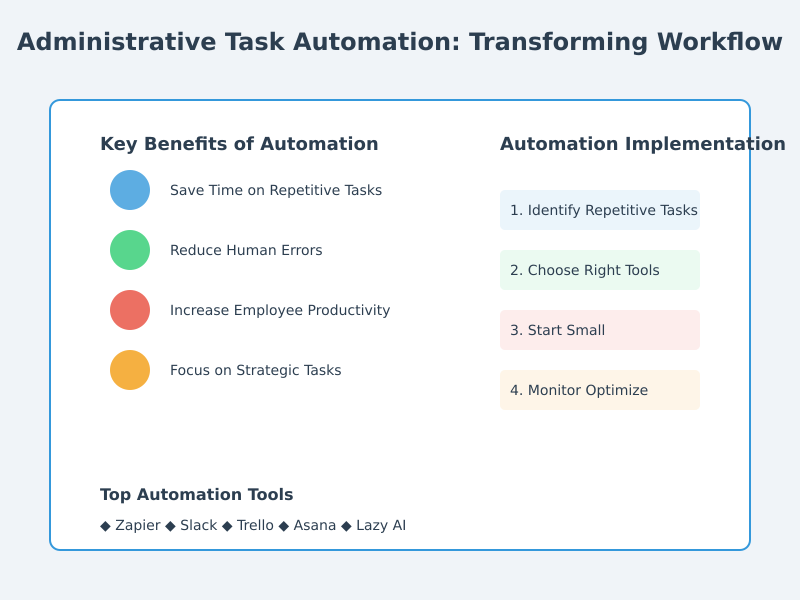
What Are the Best Practices for Automating Administrative Tasks?
-
Identify Repetitive Tasks: Start by identifying tasks that are repetitive, time-consuming, and error-prone, such as scheduling, data entry, or document management.
-
Use the Right Tools: Select automation tools that integrate well with your existing software. For example, use project management tools for task automation or CRM tools for customer communication automation.
-
Start Small: Implement automation on a smaller scale, beginning with simple tasks to test its effectiveness before scaling.
-
Ensure Flexibility: Automation should be adaptable to change. As your business grows, ensure that your automation system can scale or adjust to new workflows.
-
Provide Training: Ensure employees understand how to use the new automated systems and know how to troubleshoot minor issues.
-
Monitor and Optimize: Regularly review automated workflows to ensure they continue to operate effectively and optimize them as needed.
How to Monitor and Optimize Automated Workflows?
Tracking Key Performance Indicators (KPIs) — The performance of automated workflows is monitored by tracking KPIs like time saved, task accuracy, and overall efficiency. Routine auditing and evaluation can help in identifying any workflow disruption or execution failure, which can be altered for better productivity. It’s also important to get feedback from those employees who will interact with the automation system. It allows you to get an insight of the possible pain points or areas of improvements. Observing the results of test configurations and tweaking workflows are also ways businesses can adjust to ensure business automation is effective. Moreover, they help to establish automation alerts so that teams can be alerted of problems as they happen and therefore fix them much faster. This keeps the automation system in line with changing business needs, Regular updates are done to the automation system for the business needs.
What Common Mistakes to Avoid When Automating Tasks?
One of the pitfalls in task automation is over-automation, which can flood employees and cancel established workflows. This helps to avoid confusion, learning but not at its best. Neglecting workforce participation can easily result in resistance and inefficiencies issues. Training and collecting feedback are key for adoption. Another key error is failing to integrate with existing systems. Automation tools that aren’t compatible with your existing software can lead to data silos and inefficiencies. And last but not least, avoiding thorough testing prior to deploying at scale may cause bugs that could freeze workflows and lead up to frustration. Testing and refinement are critical for smooth automation.
How to Choose the Right Automation Strategy for Your Business?
To choose the automation strategy for your business, you need to understand what you want to achieve and what areas need improvement. Identify which tasks take the most time and resources to maintain, whether that is administrative or customer-facing communication, and so on. Broaden the search for automation tools that work with your business processes — think scalability, ease of use and integration capabilities. This means looking for targeted solutions for specific problems, such as managing scheduling or emails, as opposed to taking on more general solutions that aren’t (or won’t) solve your precise problem. Also, think about the effects of automation in the long run — will it increase productivity, reduce costs and lead to better customer satisfaction? Once you choose the right one, organization training should be done to your team for smooth execution of carefully phased plan for adoption.
How to Measure the Impact of Automating Administrative Tasks?
The impact of automating administrative tasks can be measured in terms of the efficiency, accuracy, and overall benefits that automation brings to an organization. The points of productivity improvement, error reduction, cost savings, and time gained from manual processes are some of the key indicators. Further, employee satisfaction, engagement and efficiency is something to keep in mind, as automating, ideally, should free employees up from boring work and allow them to undertake higher-value tasks. Quantifying performance by comparing performance of particular tasks pre- and post-automation. Frequent review and analysis of these KPIs will guarantee that the automation continues to provide value to the business.
What Metrics Help Analyze Automation Success?
-
Time Saved: Track how much time is saved by automating repetitive tasks, such as data entry, scheduling, and email responses.
-
Error Reduction: Measure the decrease in errors, as automation should reduce human mistakes in tasks like data handling and invoicing.
-
Cost Savings: Evaluate the reduction in costs by eliminating the need for manual labor or reducing the occurrence of costly errors.
-
Employee Productivity: Assess improvements in employee productivity, focusing on how much more time is spent on higher-value tasks instead of repetitive work.
-
Customer Satisfaction: Monitor customer satisfaction levels, as faster response times and improved service quality due to automation can lead to better customer experiences.
How to Evaluate Time Saved After Implementing Automation?
One place to evaluate time saved post automation is to check the time taken to do each task with time tracking during pre-automation and post-automation. Begin tracking the time devote to specific administrative tasks, including answering e-mail, booking meetings, or processing invoices. After automation has been implemented, track those same activities over a specific period. And then compare, how you saved hours and days in time. Also, think how the time saved can be better utilized toward more strategic or value-adding activities. This makes it easier to see the efficiency gains due to automation.
What Feedback Mechanisms Can Improve Automation Strategies?
-
Employee Feedback: Regularly solicit feedback from employees who use the automated systems daily. Their insights can highlight issues, inefficiencies, or areas for improvement.
-
Surveys and Polls: Use surveys or polls to gather anonymous feedback from users about their experience with the automation tools, ensuring you capture a broad range of opinions.
-
Performance Reviews: Monitor key metrics like time saved, error rates, and productivity improvements, and use this data to identify areas where the automation strategy may need refinement.
-
User Analytics: Use built-in analytics tools in automation software to track how often features are used, which tasks take longer than expected, and where users face challenges.
-
Pilot Programs: Implement pilot programs to test automation before full-scale rollout. Collect feedback from a small group of users to make adjustments before widespread adoption.
FAQ
How much of my budget should I allocate to automation tools when first starting the implementation process?
Allocate $1000-$3000 of your budget towards Automation at started. This helps you to invest in fundamental, easy to use tools that automate crucial tasks without breaking your bank. Prioritize cost-effective options that cater to the most time-consuming processes, and scale the process when you see the automation producing fruitful results.
Can automation tools still be effective for small businesses with limited resources and technical expertise?
Automation tools work extraordinarily well for even small businesses with relatively fewer resources. Many of the user-friendly tools are built for the non-technical user to set up and integrate easily. Automating repetitive tasks can save small businesses valuable time, minimize errors, and enable growth without the overhead of requiring highly technical skills or large budgets.
What backup systems should be in place in case automated processes fail or need maintenance?
Very often, it might lead to delay; this calls for a backup mechanism in the form of manual workflows or backup processes that could be enabled in a matter of time to build a continuity plan. Is there a clear process for monitoring the automated tasks that you run? Also, back up crucial data and records externally to prevent data loss, as well as schedule maintenance and updates to reduce system downtimes to a minimum.
How do I maintain personal relationships with clients and partners while automating customer communications?
If you want to maintain personal relationships, use careful automation to supplement (not supplant) human interaction. Automate routine communications, but make key interactions with clients and partners personal. Such as sending personalized follow-ups or targeted messages that cater to the specific needs of individual clients. Use automation wisely but preserve a human touch to maximize efficiencies.



![Create a Telegram Bot Without Coding: A Comprehensive Guide [2025]](https://storage.googleapis.com/lazy-apps-images-bucket/blogs/bb8e7a4120d399faad30323790086f47_resting%20sloth_%2012-12-2024%20at%2022-49-33.jpeg)


