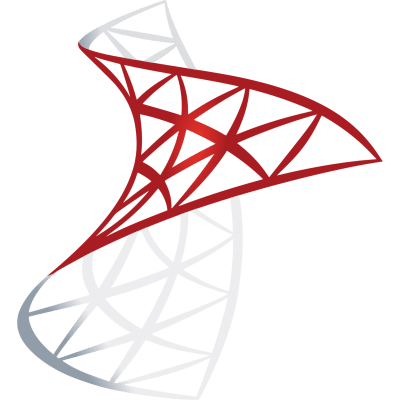by RadRabbit
Generate Scatter Plot from CSV
import streamlit as st
import pandas as pd
import numpy as np
import os
import io
import matplotlib.pyplot as plt
st.title('Simple Yet Useful Streamlit Dashboard')
# Function to load data
@st.cache_data
def load_data(uploaded_file=None, file_type=None):
try:
if uploaded_file is not None:
if file_type == "csv":
return pd.read_csv(uploaded_file)
elif file_type == "xls":
return pd.read_excel(uploaded_file)
except Exception as e:
st.error(f"Failed to load data: {e}")
return pd.DataFrame()
# Default data
return pd.DataFrame(Frequently Asked Questions
How can businesses benefit from using the Generate Scatter Plot from CSV app?
The Generate Scatter Plot from CSV app offers several benefits for businesses: - Easy data visualization: Quickly create scatter plots from CSV files, helping to identify trends and correlations in data. - Data editing capabilities: Users can modify raw data directly in the app, allowing for quick adjustments and what-if scenarios. - Flexible input: The app accepts both CSV and XLS files, accommodating various data sources. - Statistical insights: The app provides descriptive statistics, giving businesses a quick overview of their data's characteristics.
What industries or departments could find the Generate Scatter Plot from CSV app particularly useful?
The Generate Scatter Plot from CSV app can be valuable in various industries and departments: - Marketing: Analyzing customer behavior, campaign performance, or market trends. - Finance: Visualizing financial data, such as stock prices or economic indicators. - HR: Examining employee performance metrics or salary distributions. - Operations: Analyzing production data, supply chain metrics, or quality control measures. - Research and Development: Visualizing experimental results or product performance data.
How can I customize the scatter plot in the Generate Scatter Plot from CSV app?
The app allows for some customization of the scatter plot:
- You can select different variables for the x-axis and y-axis using the dropdown menus.
- The plot automatically adjusts based on the selected variables.
- For more advanced customization, you can modify the main.py file. For example, to change the color of the scatter points, you can update the plt.scatter() function call:
python
ax.scatter(data[x_axis], data[y_axis], color='red')
To add a title to the plot, you can add this line before st.pyplot(fig):
python
plt.title(f'{y_axis} vs {x_axis}')
Can I save or export the scatter plot generated by the app?
While the Generate Scatter Plot from CSV app doesn't have a built-in export feature, you can save the plot using your browser's screenshot functionality. Alternatively, you can modify the main.py file to include a download button for the plot:
```python from io import BytesIO
# After creating the plot buf = BytesIO() plt.savefig(buf, format="png") buf.seek(0) st.download_button( label="Download plot", data=buf, file_name="scatter_plot.png", mime="image/png" ) ```
This code creates a download button that allows users to save the plot as a PNG file.
How does the Generate Scatter Plot from CSV app handle large datasets?
The Generate Scatter Plot from CSV app uses Streamlit's @st.cache_data decorator on the load_data function, which helps optimize performance for large datasets by caching the results. However, for very large datasets, you might experience slower performance. In such cases, consider implementing data sampling or aggregation techniques in the load_data function to reduce the amount of data being processed and displayed. For example:
python
@st.cache_data
def load_data(uploaded_file=None, file_type=None, sample_size=1000):
# ... existing code ...
if len(df) > sample_size:
return df.sample(sample_size)
return df
This modification would limit the number of data points to a specified sample size, improving performance for large datasets while still providing a representative visualization.
Created: | Last Updated:
Introduction to the Streamlit Dashboard Creator Template
Welcome to the Streamlit Dashboard Creator Template! This template is designed to help you build a simple yet powerful dashboard using Streamlit. With this template, you can upload CSV or XLS files, edit raw data, and visualize it through scatter plots. Additionally, you can view statistical descriptions of your data. This step-by-step guide will walk you through the process of using this template on the Lazy platform.
Getting Started
To begin using this template, simply click on "Start with this Template" on the Lazy platform. This will pre-populate the code in the Lazy Builder interface, so you won't need to copy, paste, or delete any code manually.
Test: Pressing the Test Button
Once you have started with the template, the next step is to press the "Test" button. This will initiate the deployment of your app and launch the Lazy CLI. The Lazy platform handles all the deployment details, so you don't need to worry about installing libraries or setting up your environment.
Entering Input
If the template requires user input, the Lazy App's CLI interface will prompt you for it after you press the "Test" button. Follow the prompts to provide the necessary input for your app.
Using the App
After deployment, you will be able to interact with the Streamlit dashboard interface. Here's how to use it:
- Upload your CSV or XLS file using the file uploader.
- If you choose to view the raw data, you can edit it directly in the text area provided.
- Select variables for the x-axis and y-axis from your dataset to create a scatter plot.
- View the statistical description of your data by navigating to the 'Statistics' section.
For APIs or displays, Lazy will provide a dedicated server link to use the API or display when you use the Test button. However, this template does not include an API that requires such a link.
Integrating the App
If you need to integrate this dashboard into another service or frontend, you may need to use the server link provided by Lazy after deployment. This link can be added to external tools that support embedding or linking to external web applications.
Remember, no additional setup is required for the 'abilities' module, as it is a built-in module within the Lazy platform.
If you encounter any issues or need further assistance, refer to the documentation provided in the code or reach out to Lazy's customer support for help.
Enjoy building your Streamlit dashboard with Lazy!
Template Benefits
-
Data Visualization for Decision Making: This template allows businesses to quickly generate scatter plots from CSV or XLS files, enabling data-driven decision making by visualizing relationships between variables.
-
Flexible Data Input and Editing: Users can upload their own data files or edit data directly in the app, providing flexibility for businesses to work with various data sources and make real-time adjustments.
-
Error Handling and Data Validation: The template includes error handling for data loading, ensuring robust performance and helping businesses identify and address data quality issues.
-
Statistical Analysis: The inclusion of descriptive statistics alongside the visualization helps businesses gain deeper insights into their data, supporting more comprehensive analysis.
-
User-Friendly Interface for Non-Technical Users: The Streamlit-based interface makes it easy for non-technical business users to interact with data and create visualizations without requiring programming skills, democratizing data analysis across the organization.
Technologies
 Streamlit Templates for Dashboards, Apps, Design and UI
Streamlit Templates for Dashboards, Apps, Design and UI