by appsplosh
AI Web Chatbot with Logo Integration
import logging
from flask import Flask, render_template, session
from flask_session import Session
from gunicorn.app.base import BaseApplication
from abilities import apply_sqlite_migrations
from app_init import create_initialized_flask_app
from models import db
logging.basicConfig(level=logging.INFO)
logger = logging.getLogger(__name__)
# Flask app creation should be done by create_initialized_flask_app to avoid circular dependency problems.
app = create_initialized_flask_app()
# Configuring server-side session
app.config["SESSION_PERMANENT"] = False
app.config["SESSION_TYPE"] = "filesystem"
Session(app)
from abilities import llm
from flask import request, jsonifyFrequently Asked Questions
How can this AI Web Chatbot template benefit my business?
The AI Web Chatbot template offers several benefits for businesses: - 24/7 customer support: The chatbot can handle inquiries at any time, improving customer satisfaction. - Cost-effective: Reduces the need for human customer service representatives. - Scalability: Can handle multiple conversations simultaneously. - Brand consistency: The template allows for easy integration of your company logo and welcome message, ensuring a consistent brand experience. - Data collection: Interactions can be logged for future analysis and improvement of customer service.
Can I customize the appearance of the AI Web Chatbot to match my brand?
Yes, the AI Web Chatbot template is highly customizable. You can easily modify the colors, fonts, and overall style by adjusting the Tailwind CSS classes in the HTML. For example, to change the background color of the chat container, you can modify the following line in the template.html file:
```html
What industries can benefit most from implementing this AI Web Chatbot?
The AI Web Chatbot template can be valuable for various industries, including: - E-commerce: Assisting with product inquiries, order status, and returns. - Healthcare: Providing basic health information and appointment scheduling. - Finance: Offering account information and basic financial advice. - Education: Answering student queries and providing course information. - Travel and Hospitality: Handling booking inquiries and providing travel information.
The template's flexibility allows it to be adapted to suit the specific needs of different industries.
How can I integrate my own AI model with this chatbot template?
The AI Web Chatbot template is designed to work with custom AI models. To integrate your own model, you'll need to modify the send_message route in the main.py file. Replace the existing llm function call with your own AI model's API. For example:
python
@app.route("/send_message", methods=['POST'])
def send_message():
user_message = request.json['message']
# Your custom AI model integration here
response = your_custom_ai_model.generate_response(user_message)
return jsonify({"message": response})
Make sure to import your custom AI model at the top of the file and handle any necessary authentication or setup.
How does the AI Web Chatbot handle conversation history?
The AI Web Chatbot template maintains conversation history using Flask sessions. This allows the chatbot to provide context-aware responses. The history is limited to the last 10 messages (5 user, 5 chatbot) to prevent excessive memory usage. Here's how it's implemented in the send_message route:
python
if 'history' not in session:
session['history'] = []
session['history'].append({"user": user_message})
if len(session['history']) > 10:
session['history'] = session['history'][-10:]
conversation_history = " ".join([f"user: {msg.get('user', '')} bot: {msg.get('bot', '')}" for msg in session['history']])
This history is then used when generating responses, allowing the AI to consider previous messages in the conversation.
Created: | Last Updated:
Here's a step-by-step guide on how to use the AI Web Chatbot with Logo Integration template:
Introduction
This template provides an AI-powered web chatbot interface with Tailwind CSS styling, featuring a welcome message and company logo integration. It's designed to create a public chatbot service that can be easily customized for your business needs.
Getting Started
- Click "Start with this Template" to begin using this template in the Lazy Builder interface.
Test the Application
- Press the "Test" button in the Lazy Builder interface to deploy the application and launch the Lazy CLI.
Using the Chatbot Interface
-
Once the application is deployed, Lazy will provide you with a dedicated server link to access the chatbot interface.
-
Open the provided link in your web browser to view the chatbot interface.
-
You'll see a chat window with a welcome message that says "SPLOSH AI". This can be customized in the
script.jsfile. -
To interact with the chatbot:
- Type your message in the input field at the bottom of the chat window.
- Click the "Send" button or press Enter to send your message.
- The chatbot will process your message and respond accordingly.
Customizing the Chatbot
-
To customize the chatbot's appearance and behavior:
-
Modify the
template.htmlfile to change the layout and styling of the chat interface. - Update the
script.jsfile to adjust the client-side behavior of the chatbot. -
Edit the
main.pyfile to modify the server-side logic and integrate with different AI models or APIs if needed. -
To change the welcome message:
- Open the
script.jsfile. - Locate the line:
welcomeMessage.textContent = "SPLOSH AI"; -
Replace "SPLOSH AI" with your desired welcome message.
-
To add your company logo:
- Place your logo image file in the
staticfolder. - Open the
template.htmlfile. - Add an
<img>tag within the<header>section, like this:
```html
 }})
```
Replace 'your-logo.png' with the actual filename of your logo.
- To modify the chatbot's behavior or integrate with a different AI model:
- Edit the
main.pyfile, specifically thesend_messageroute. - You can replace or modify the
llmfunction call to use a different AI model or API.
- Edit the
Integrating the Chatbot
- To integrate this chatbot into your existing website:
- Host the Flask application on a server or cloud platform of your choice.
- Embed the chatbot interface into your website using an iframe or by copying the HTML, CSS, and JavaScript into your site's codebase.
Remember to test your changes thoroughly after any modifications to ensure the chatbot functions as expected.
Here are 5 key business benefits for this AI Web Chatbot template:
Template Benefits
-
Enhanced Customer Support: Provides 24/7 automated customer service, reducing response times and improving customer satisfaction.
-
Brand Consistency: The customizable welcome message and logo integration ensure a cohesive brand experience for users interacting with the chatbot.
-
Scalable Communication: Allows businesses to handle multiple customer inquiries simultaneously without increasing staff, improving efficiency and reducing costs.
-
Data Collection and Insights: The conversation history feature enables businesses to gather valuable customer data and preferences, informing product development and marketing strategies.
-
Flexible Integration: The template's modular design allows for easy integration with existing websites or applications, making it adaptable for various business needs and industries.
Technologies
 Python App Templates for Scraping, Machine Learning, Data Science and More
Python App Templates for Scraping, Machine Learning, Data Science and More
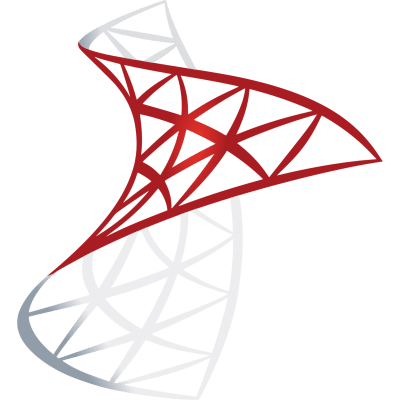 Optimize SQL Workflows with Lazy AI: Automate Queries, Reports, Database Management and More
Optimize SQL Workflows with Lazy AI: Automate Queries, Reports, Database Management and More

 Edit Profile
Edit Profile My Plan
My Plan Logout
Logout




