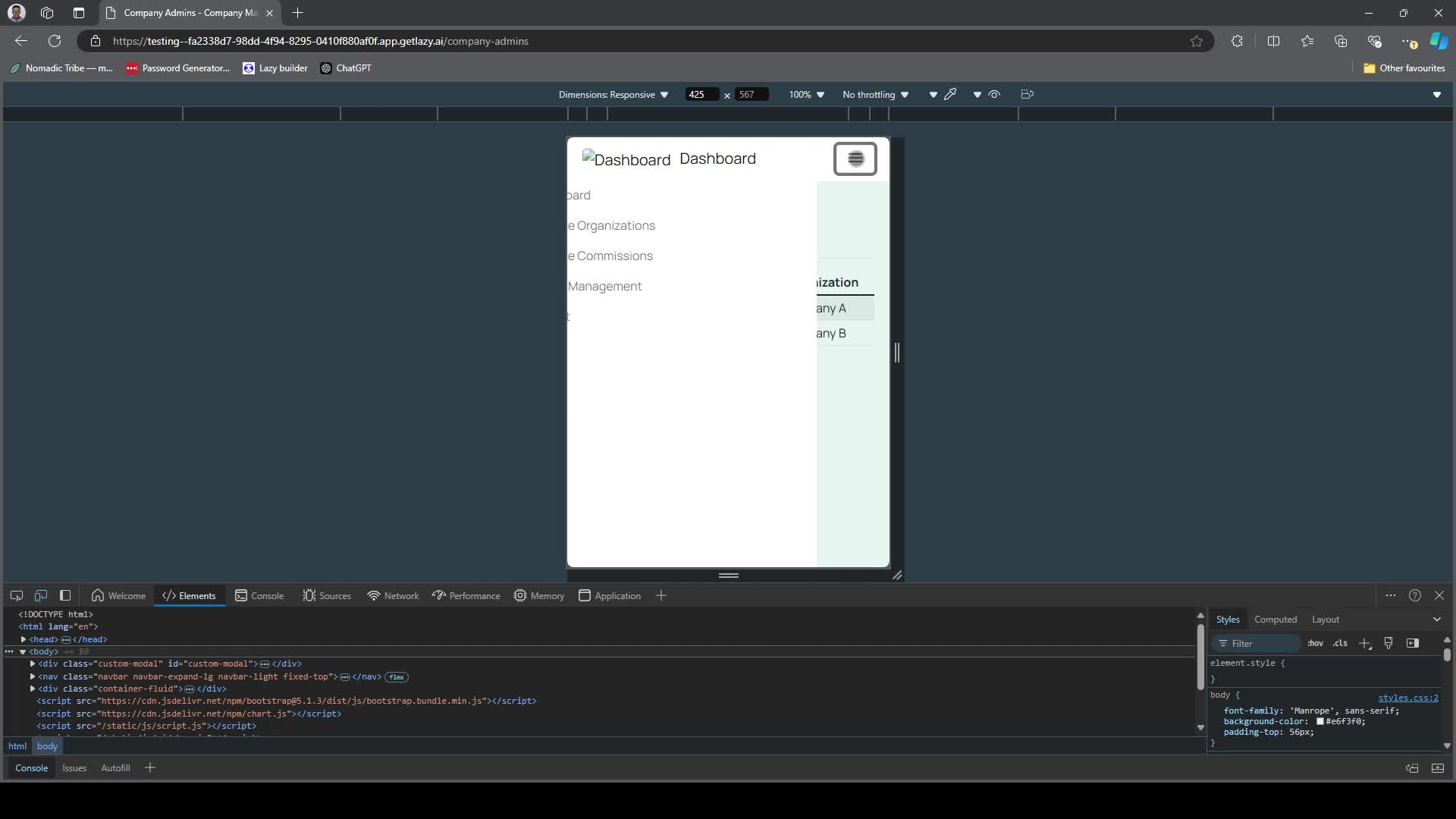Admin Dashboard Template
import logging
from gunicorn.app.base import BaseApplication
from app_init import create_initialized_flask_app
# Flask app creation should be done by create_initialized_flask_app to avoid circular dependency problems.
app = create_initialized_flask_app()
# Setup logging
logging.basicConfig(level=logging.INFO)
logger = logging.getLogger(__name__)
class StandaloneApplication(BaseApplication):
def __init__(self, app, options=None):
self.application = app
self.options = options or {}
super().__init__()
def load_config(self):
# Apply configuration to Gunicorn
for key, value in self.options.items():
if key in self.cfg.settings and value is not None:
self.cfg.set(key.lower(), value)
def load(self):Created: | Last Updated:
Introduction
The Admin Dashboard Template is a powerful tool designed as a starting point for internal business management. It provides a centralized dashboard for overseeing various administrative tasks, user management, and secure authentication. This template includes real-time analytics, user management, and organizational oversight, making it an essential tool for administrators and managers across various industries.
Getting Started
To begin using the Admin Dashboard Template, follow these steps:
-
Click "Start with this Template" to initialize the template in your Lazy Builder interface.
-
Press the "Test" button to deploy the application and launch the Lazy CLI.
Using the Admin Dashboard
Once the application is deployed, you can access and use the Admin Dashboard as follows:
-
After pressing the "Test" button, Lazy will provide you with a dedicated server link to access the dashboard. Click on this link to open the Admin Dashboard in your web browser.
-
You'll be presented with a login screen. Use your Google account to authenticate and access the dashboard.
-
If this is your first time logging in, your email will be automatically added to the allowed list of administrators.
Exploring the Dashboard
The Admin Dashboard offers several key features:
Home Page: Displays an overview of key performance indicators, including:
Total registered users
Total active sessions (all-time and current month)
Monthly revenue or other custom metrics
User activity statistics
Admin Management: Allows you to manage administrator access to the dashboard.
View existing administrators
Add new administrators
Remove administrators (except for the super admin)
Managing Administrators
To add or remove administrators:
-
Navigate to the "Admin Management" page by clicking on the "Admin Management" link in the sidebar.
-
To add a new administrator:
Click the "Add New Admin" button
Enter the email address of the new administrator
Click "Save Admin"
- To remove an administrator:
Locate the administrator in the list
Click the "Delete" button next to their email address
Confirm the deletion when prompted
Customizing the Dashboard
The Admin Dashboard Template provides a strong foundation for managing internal operations. You can further customize and extend its functionality by modifying the code within the Lazy Builder interface. Some areas you might consider customizing include:
Adding more detailed analytics or reports
Integrating with specific company systems or APIs
Expanding user roles and permissions
Implementing additional features specific to your business needs
Remember to thoroughly test any modifications to ensure they work as expected before deploying to production.
By following these steps, you'll be able to effectively use and customize the Admin Dashboard Template to manage your business operations efficiently.
Template Benefits
-
Rapid Development: This template accelerates the creation of admin dashboards, significantly reducing development time and costs for businesses. It provides a ready-to-use structure that can be easily customized to fit specific business needs.
-
User-Friendly Interface: The clean, modern design and intuitive layout enhance user experience, making it easier for administrators to navigate and manage system operations efficiently. This can lead to increased productivity and reduced training time for new users.
-
Responsive Design: With built-in responsiveness, the dashboard ensures a consistent experience across various devices and screen sizes. This flexibility allows administrators to monitor and manage systems on-the-go, improving operational efficiency.
-
Scalable Architecture: The modular structure of the template facilitates easy expansion and integration of new features. This scalability ensures that the dashboard can grow alongside the business, accommodating new requirements without major overhauls.
-
Enhanced Security: The template includes built-in authentication and authorization features, such as email allowlisting and domain restrictions. This helps businesses maintain robust security measures, protecting sensitive administrative functions from unauthorized access.
Technologies
 Streamline JavaScript Workflows with Lazy AI: Automate Development, Debugging, API Integration and More
Streamline JavaScript Workflows with Lazy AI: Automate Development, Debugging, API Integration and More
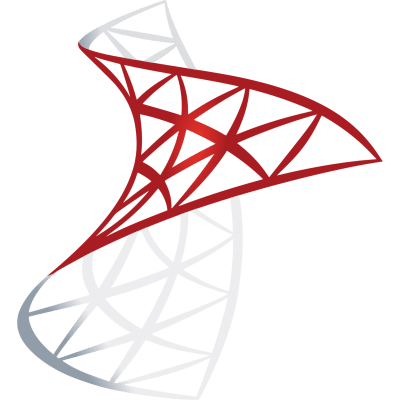 Optimize SQL Workflows with Lazy AI: Automate Queries, Reports, Database Management and More
Optimize SQL Workflows with Lazy AI: Automate Queries, Reports, Database Management and More